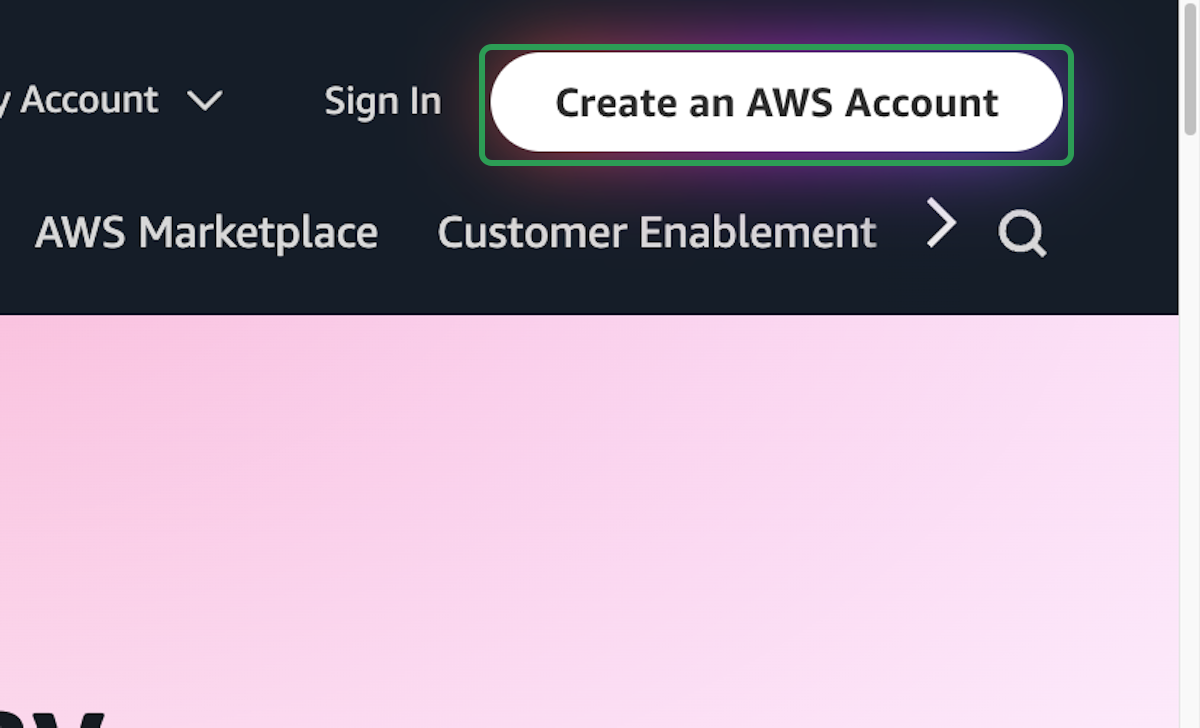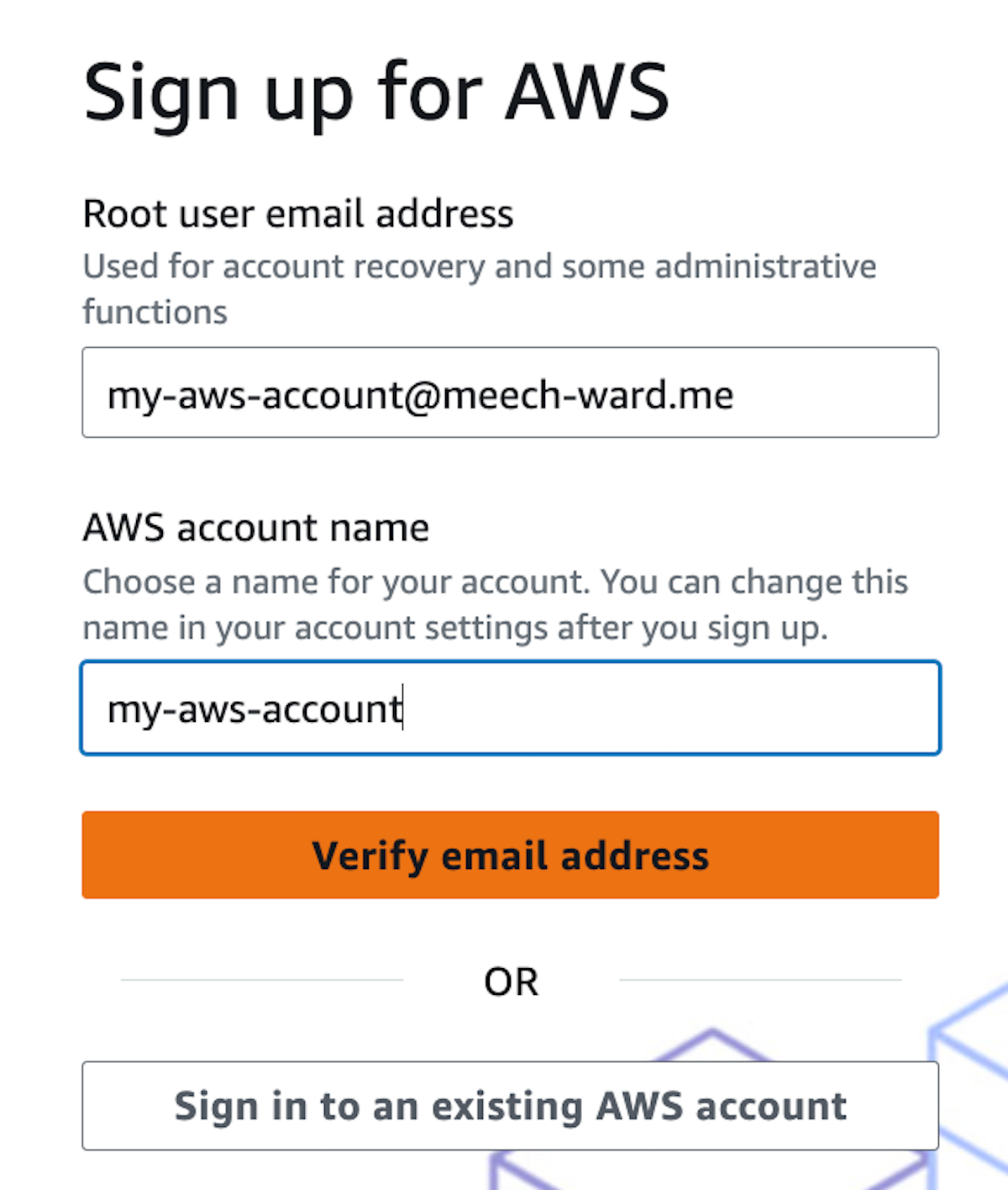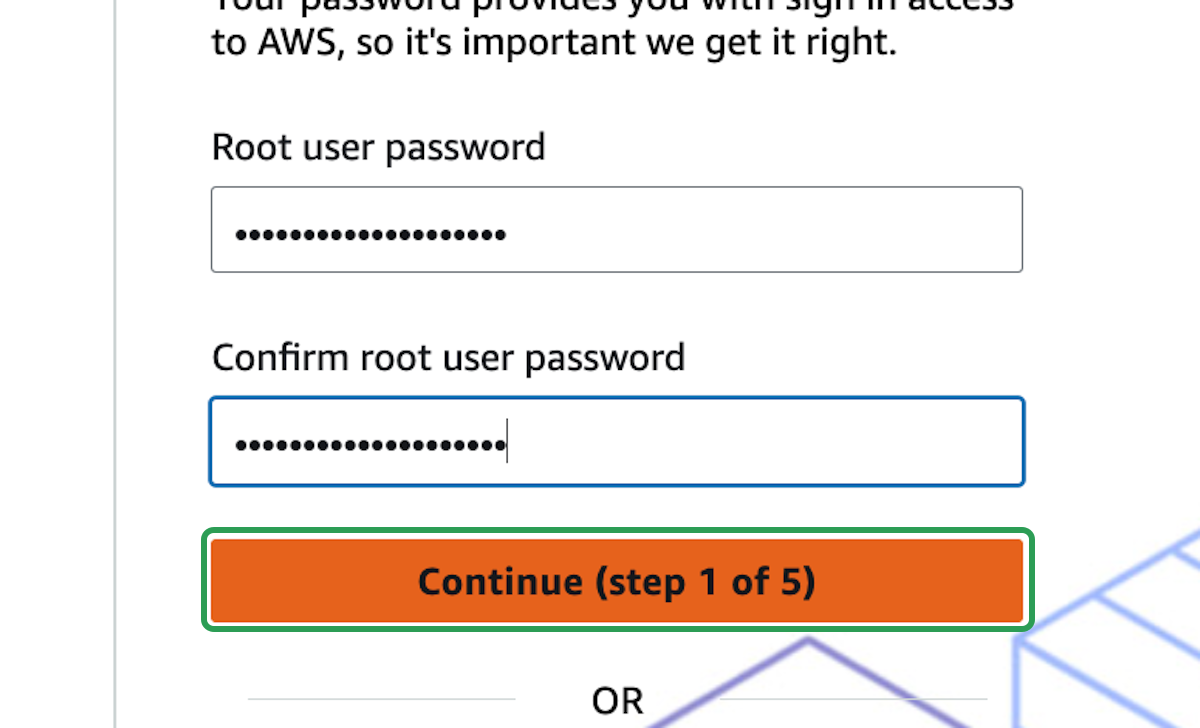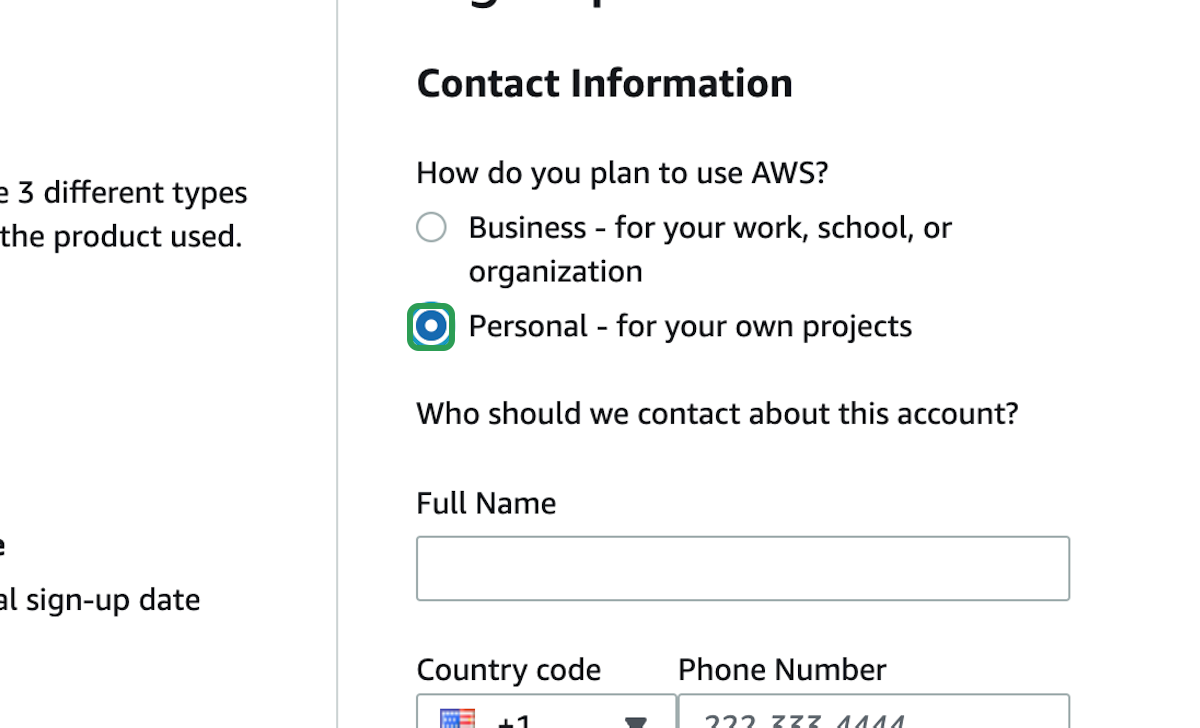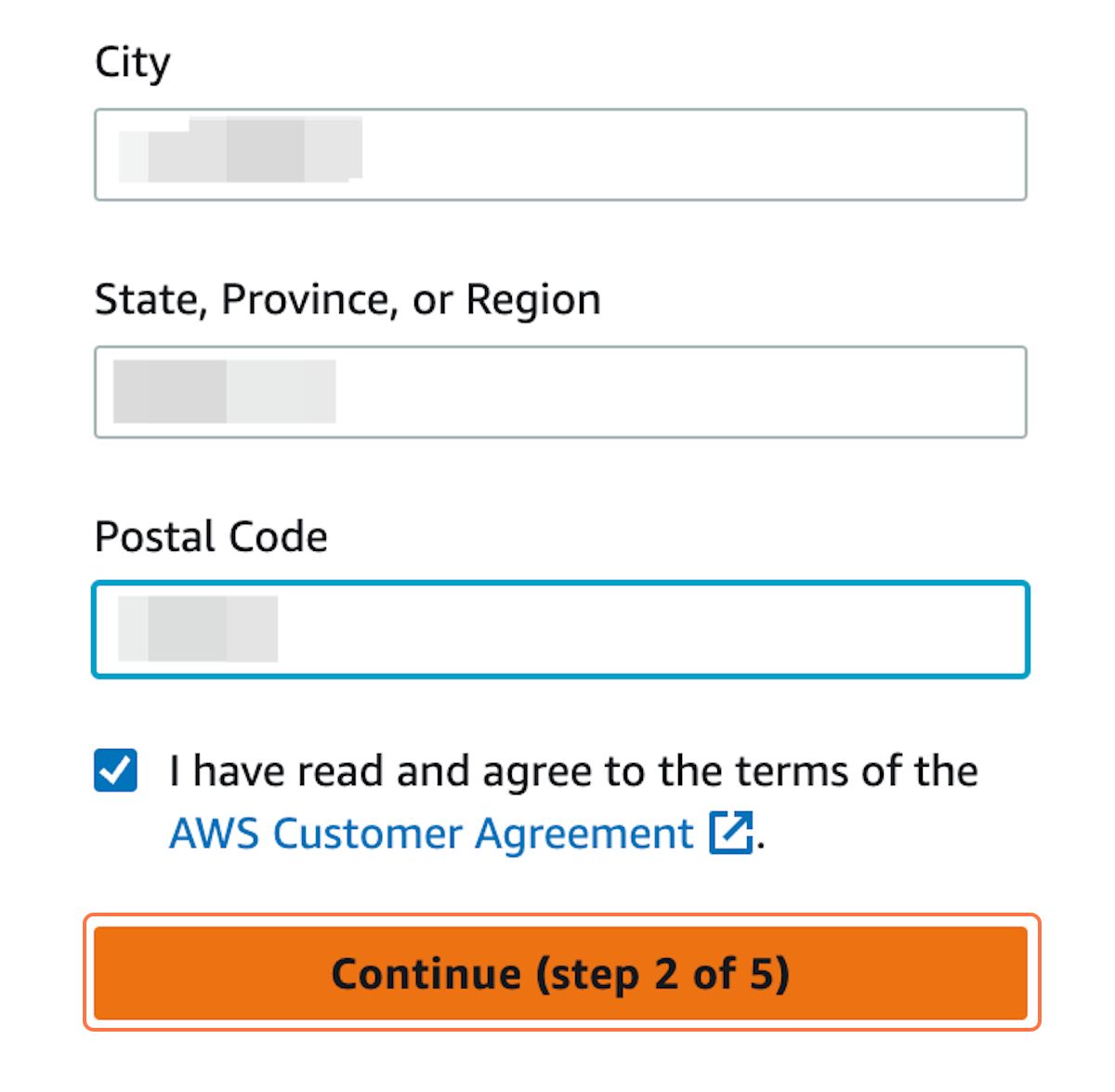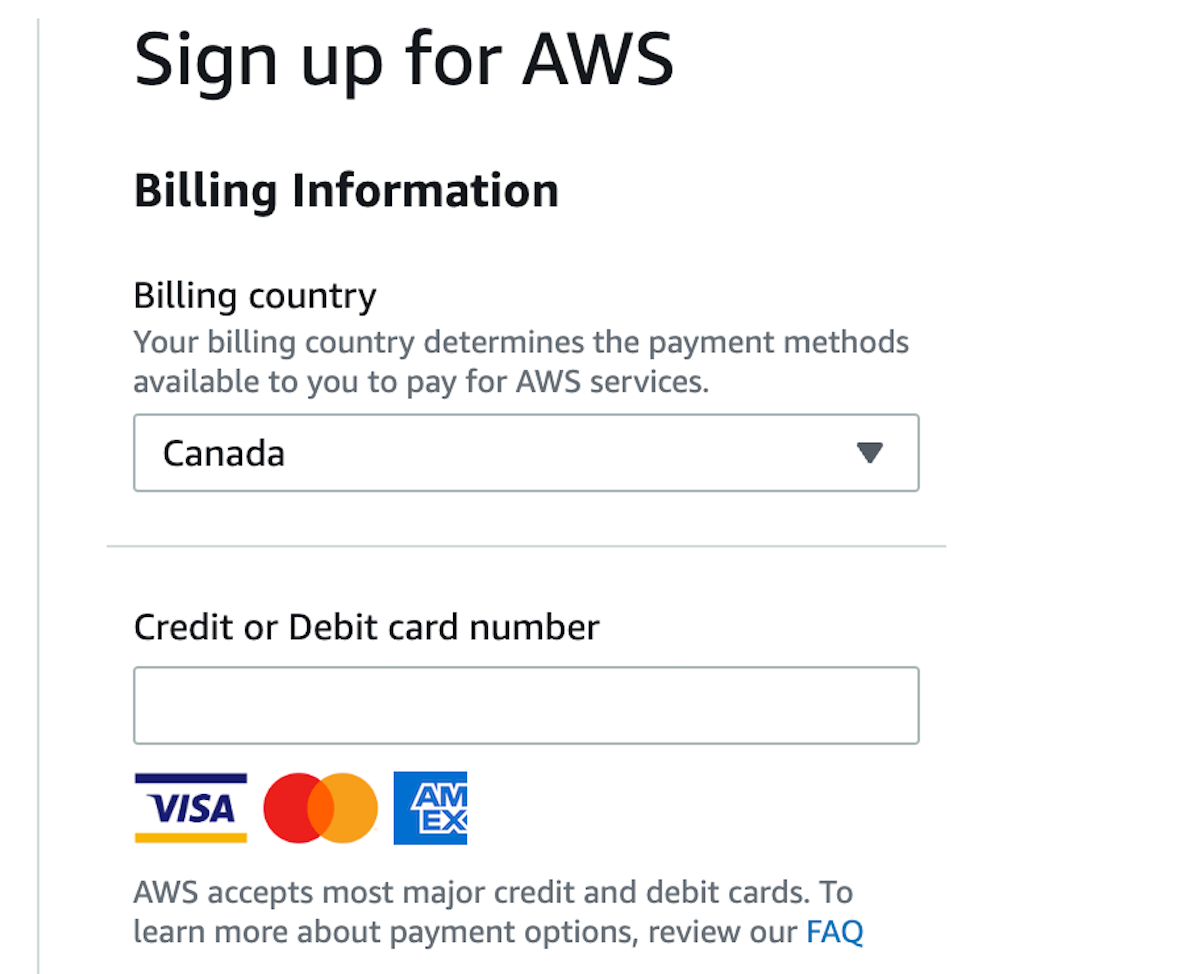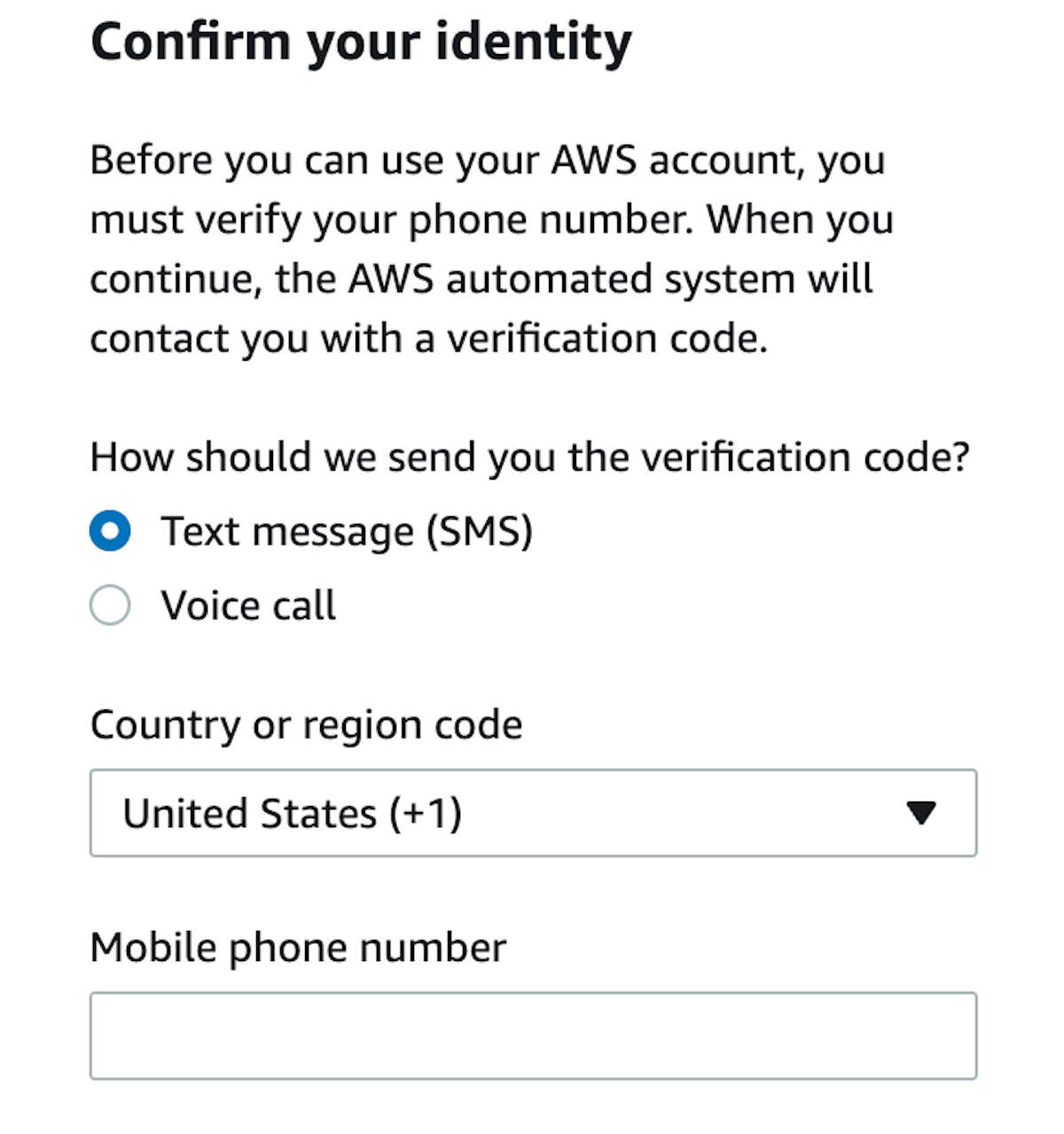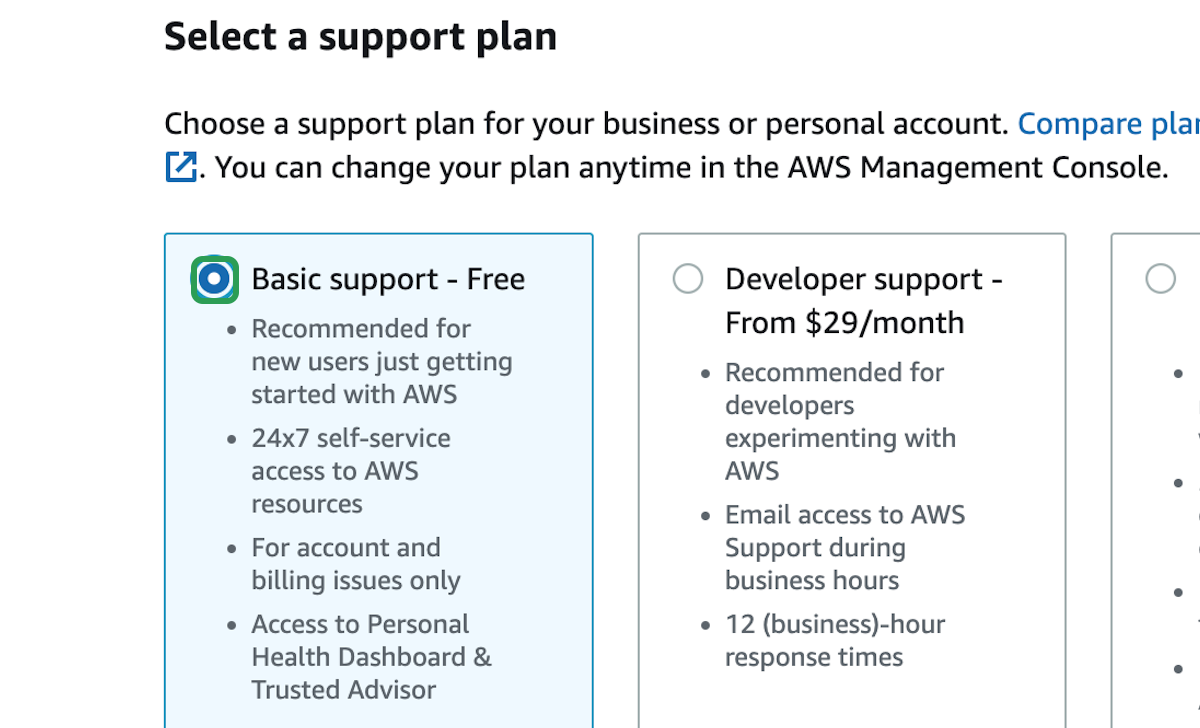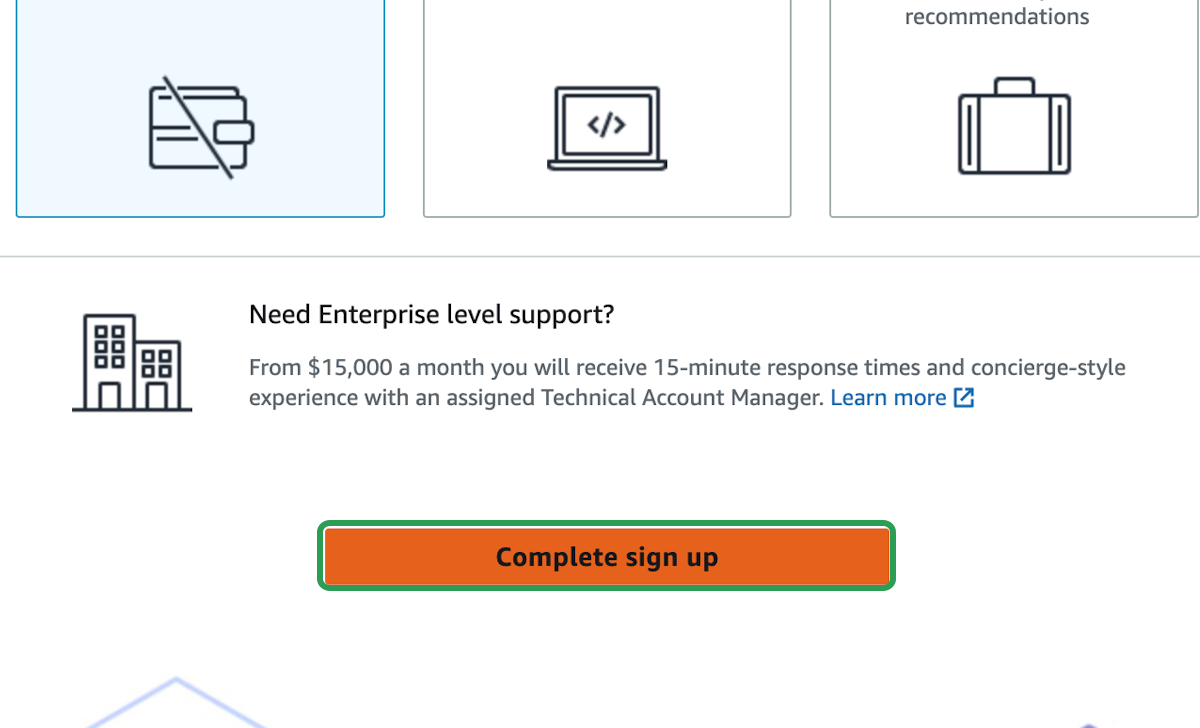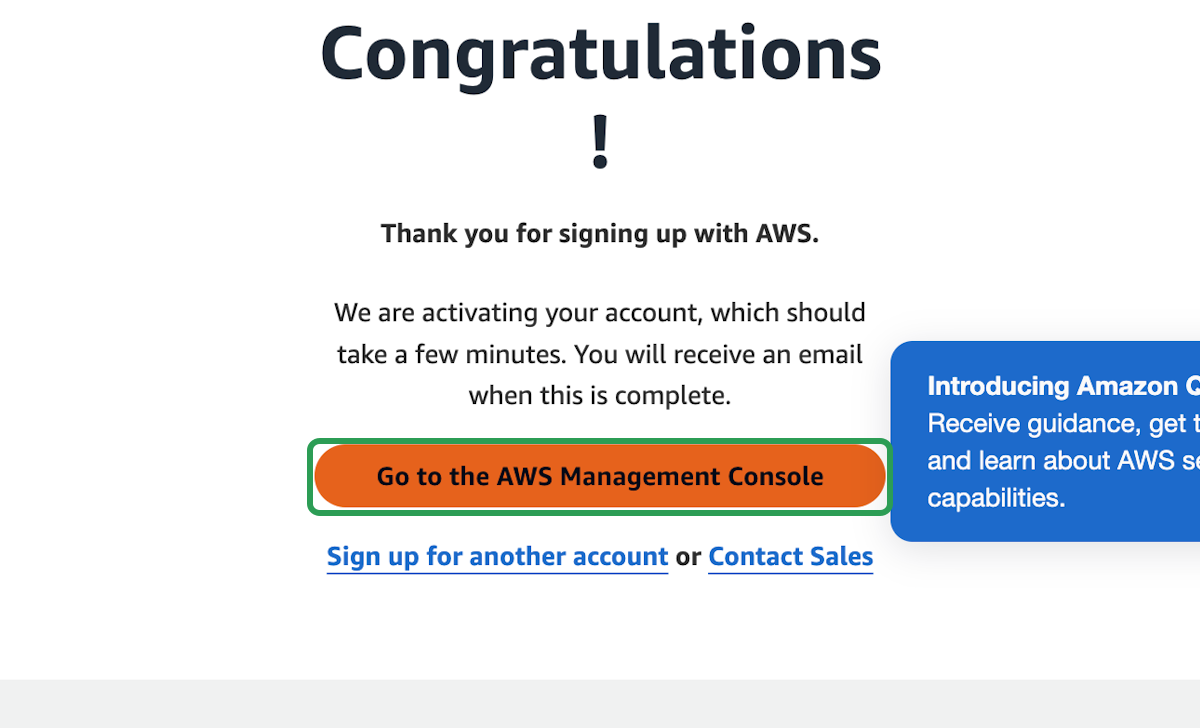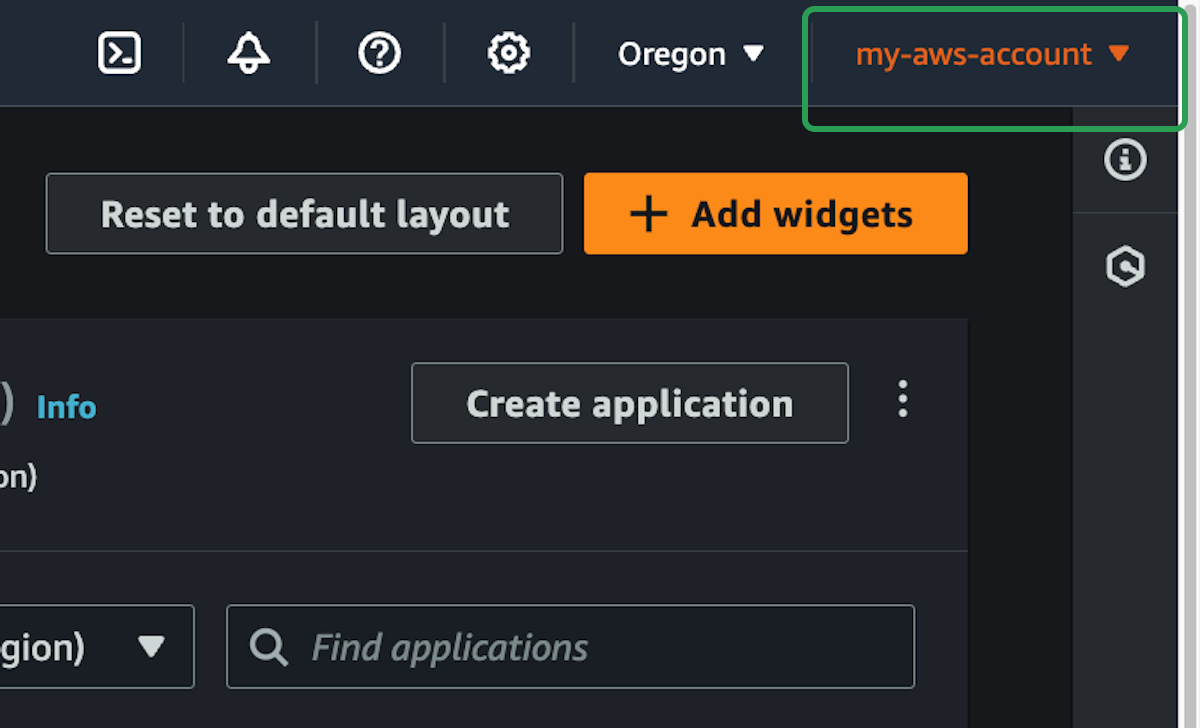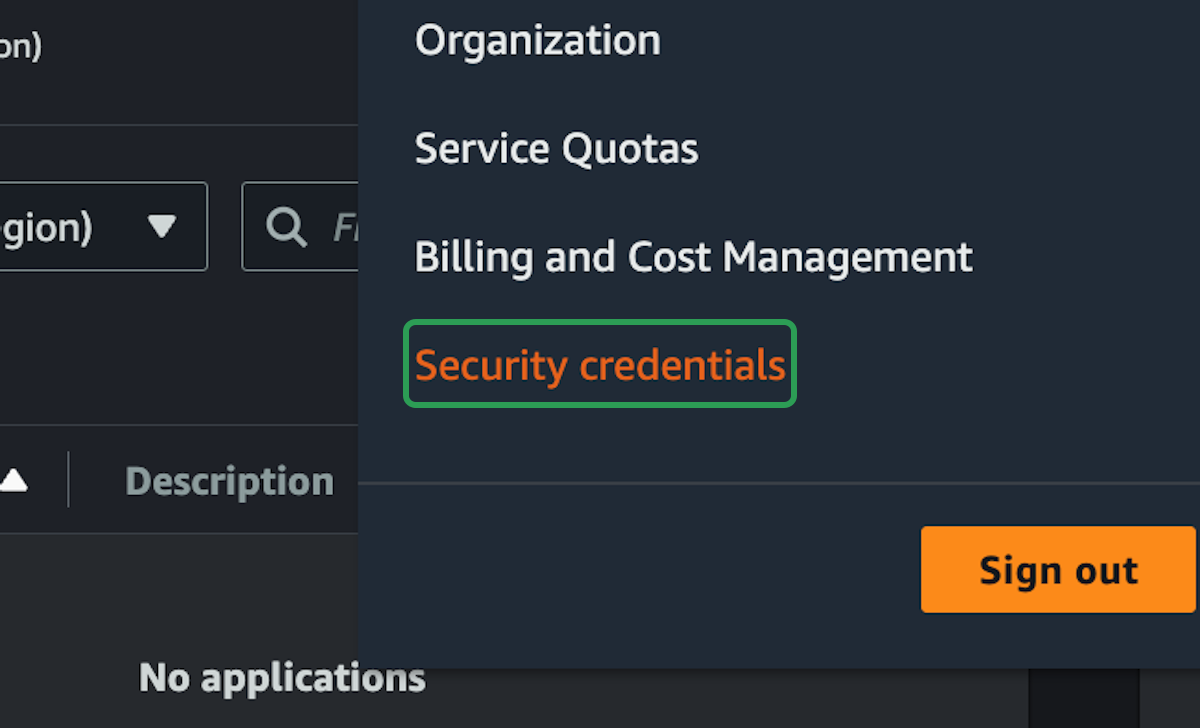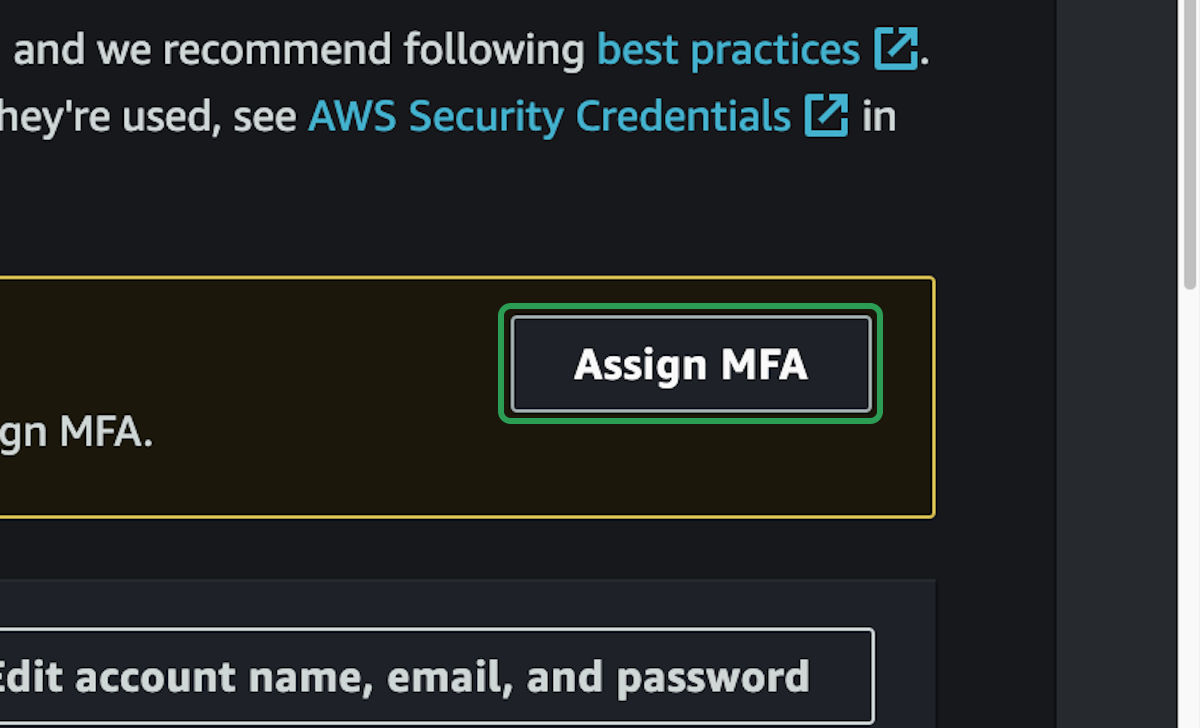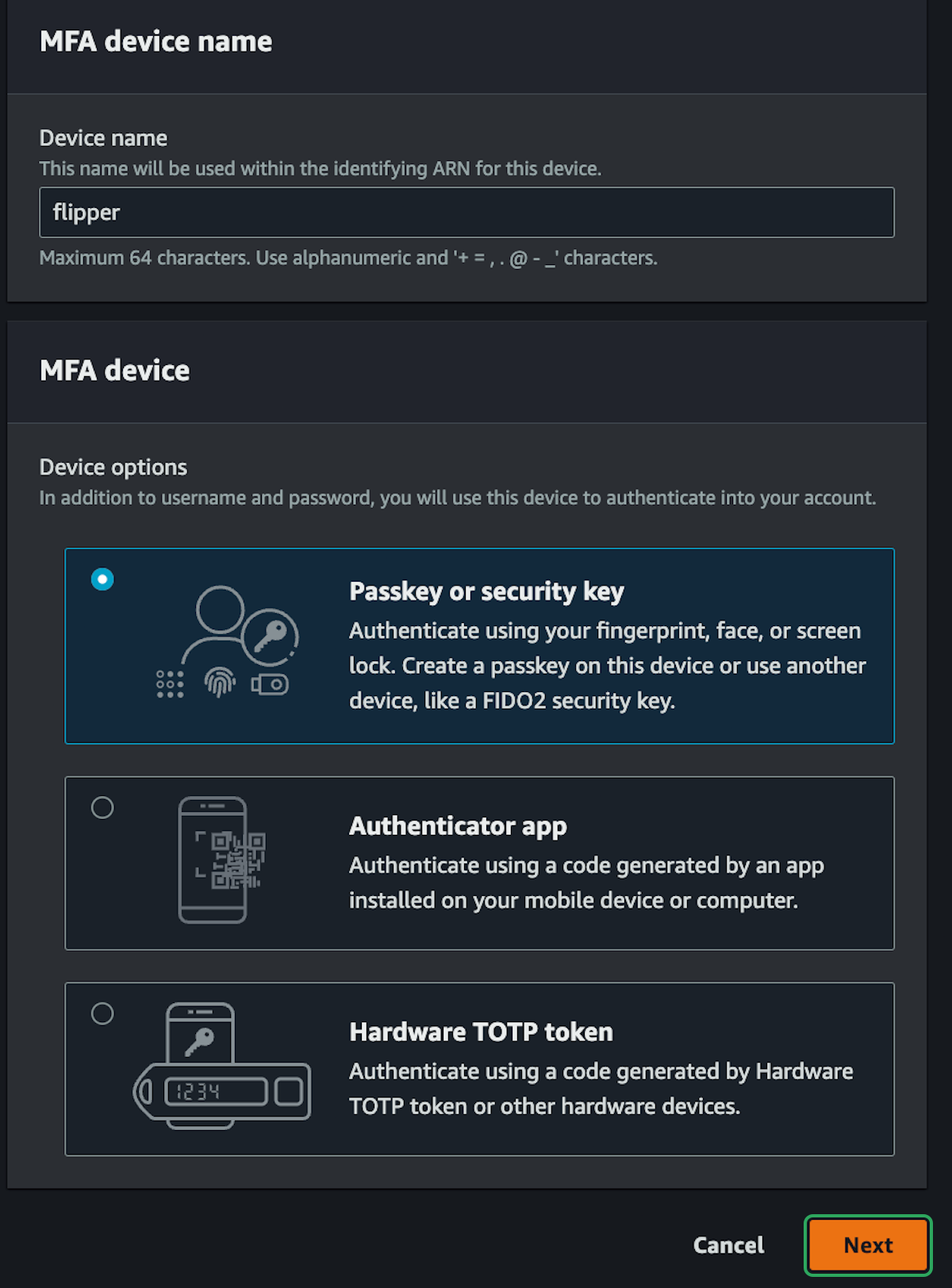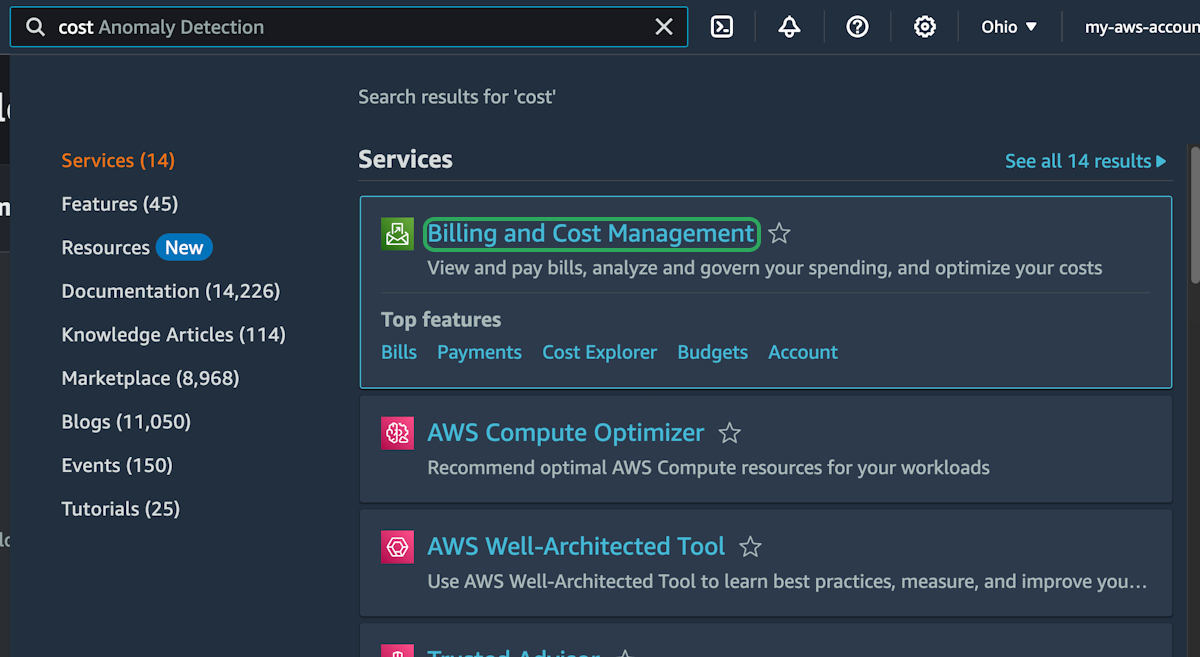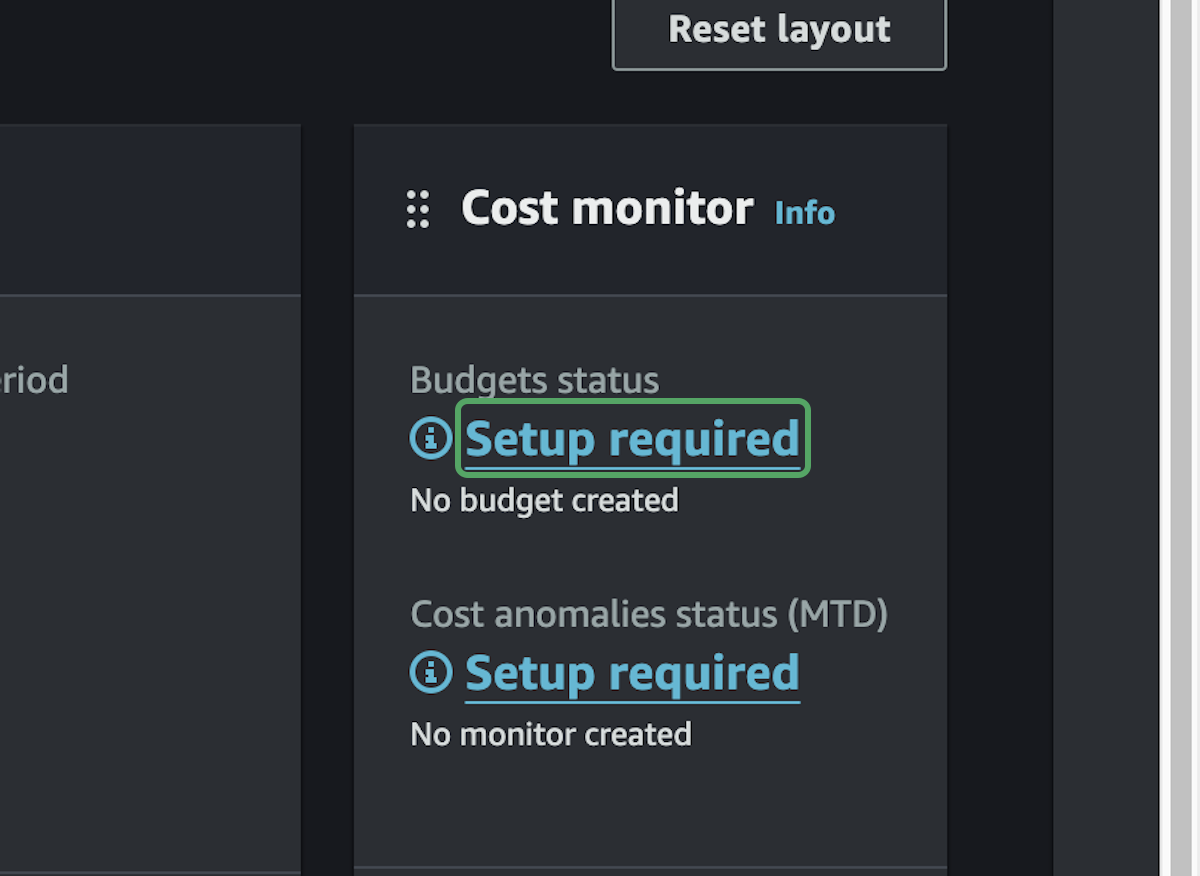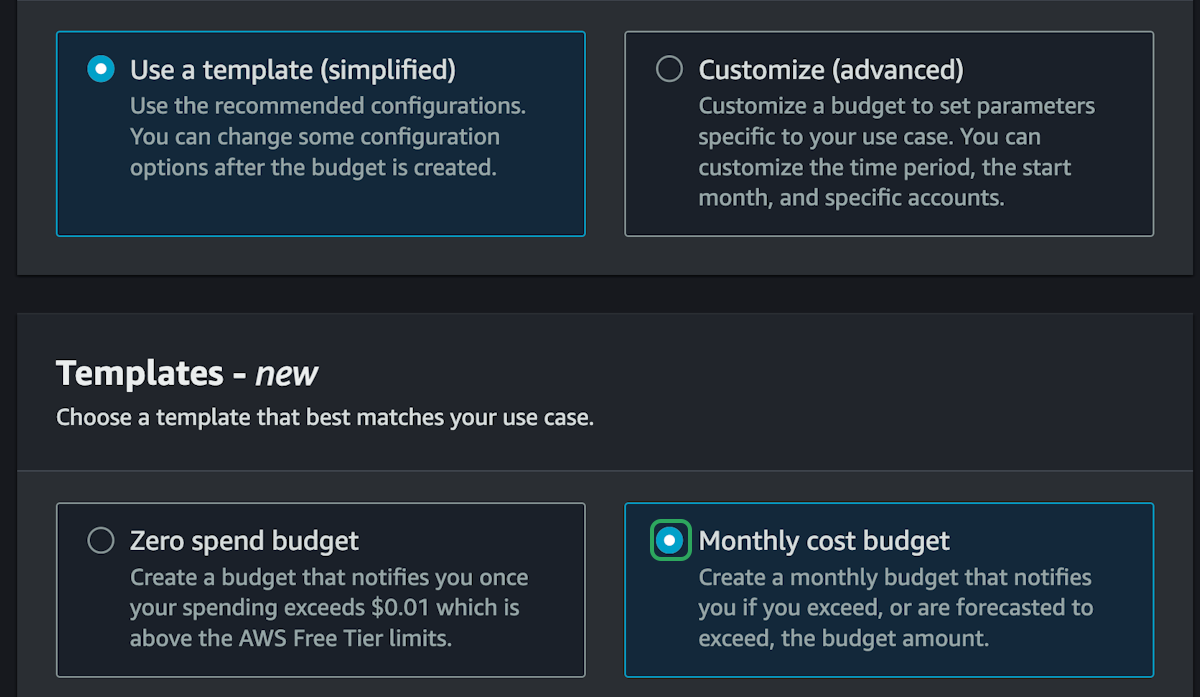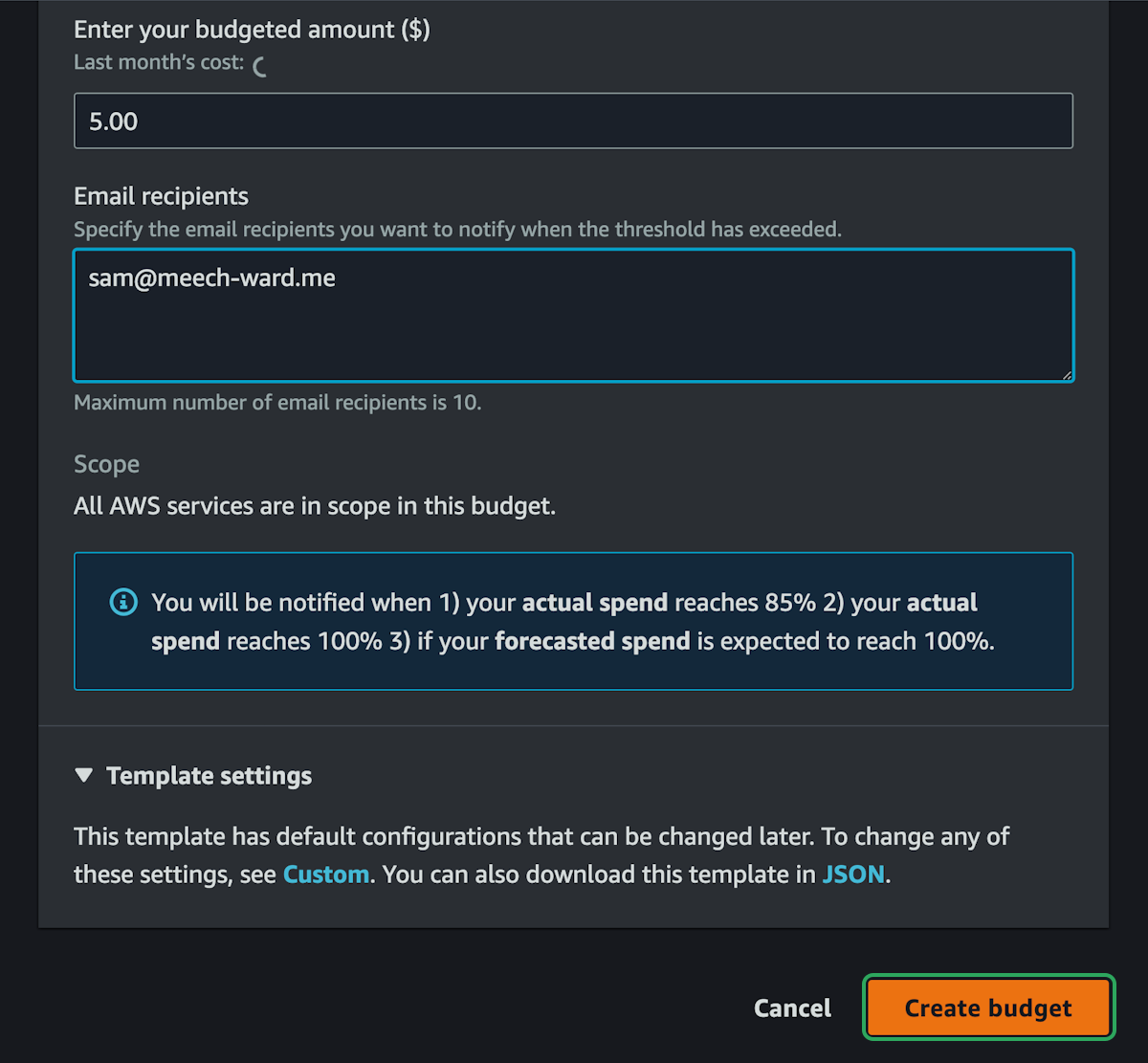Create Your Account
The first thing you need to do before you can start using AWS is to create an AWS account. You will need a credit card and cell phone number to complete this.
This is the root account password that you won't really use much but MUST be as secure as possible. This password allows anyone to completely control your account.
Make sure you're using a password manager so it can be secure and so you don't lose it.
2 Factor Auth
The email and password you just setup will log you in as the root user to your account. This means you're able to do absolutely anything to your account including closing it.
We will add other ways of logging in later that make things a little bit more secure, and we shouldn't ever have to use these root account details. Make sure your password is secure and make sure you add two factor authentication.
Setting Up A Budget
It's inevitable that we will end up spending some amount of money in AWS. We will try to only use the free services, but there's nothing stopping us from accidentally setting up an expensive RDS instance and paying the price.
We can however, setup a budget alarm so that we get notified if we're spending more than we think we should.
We are going to use a predefined template here. You could select "Zero spend budget" to be notified when any amount of money is spent on your account, but this isn't useful when we plan on spending a little bit of money.
We will be using some paid services so we will setup a "Monthly cost budget". You can input any amount here and AWS will notify you before you spend that amount. $5 is reasonable in the beginning so that you can use a few paid services and experiment more, but also be notified before you spend $5.