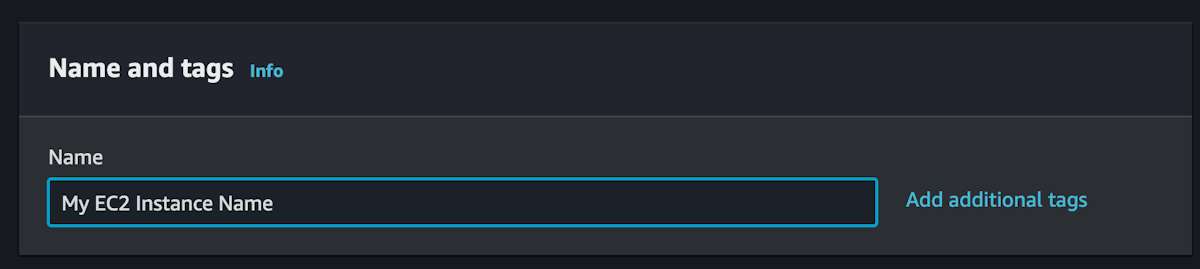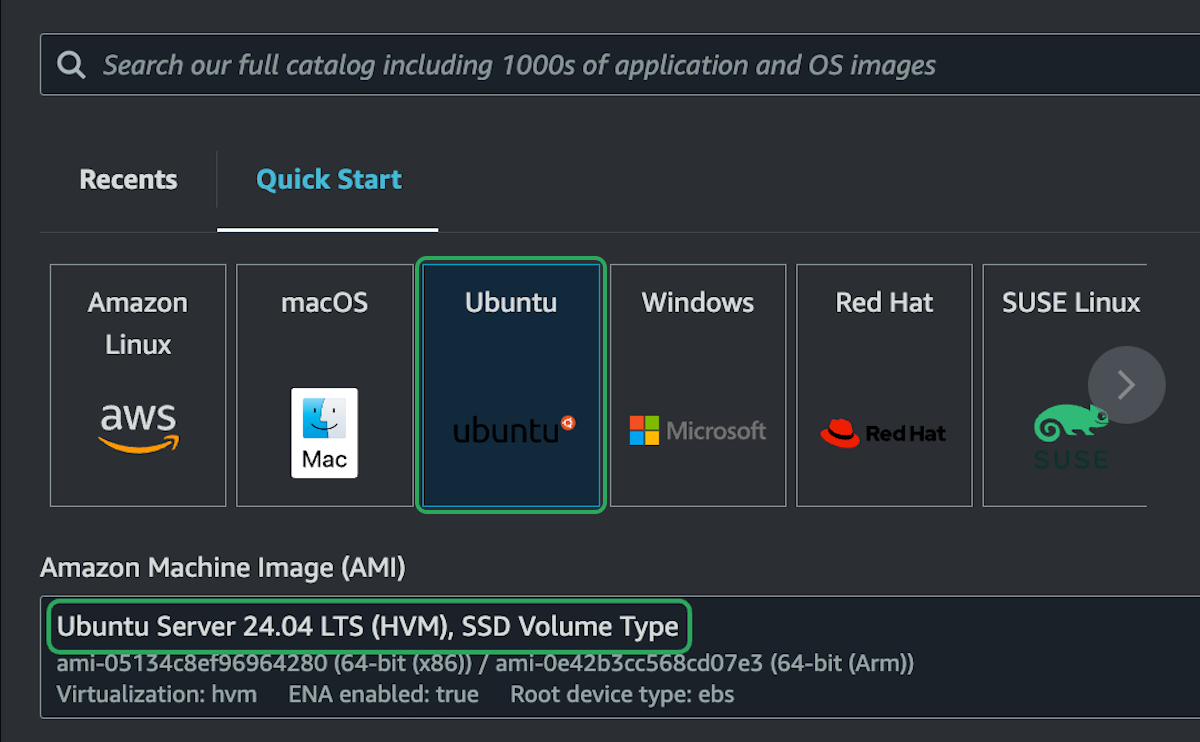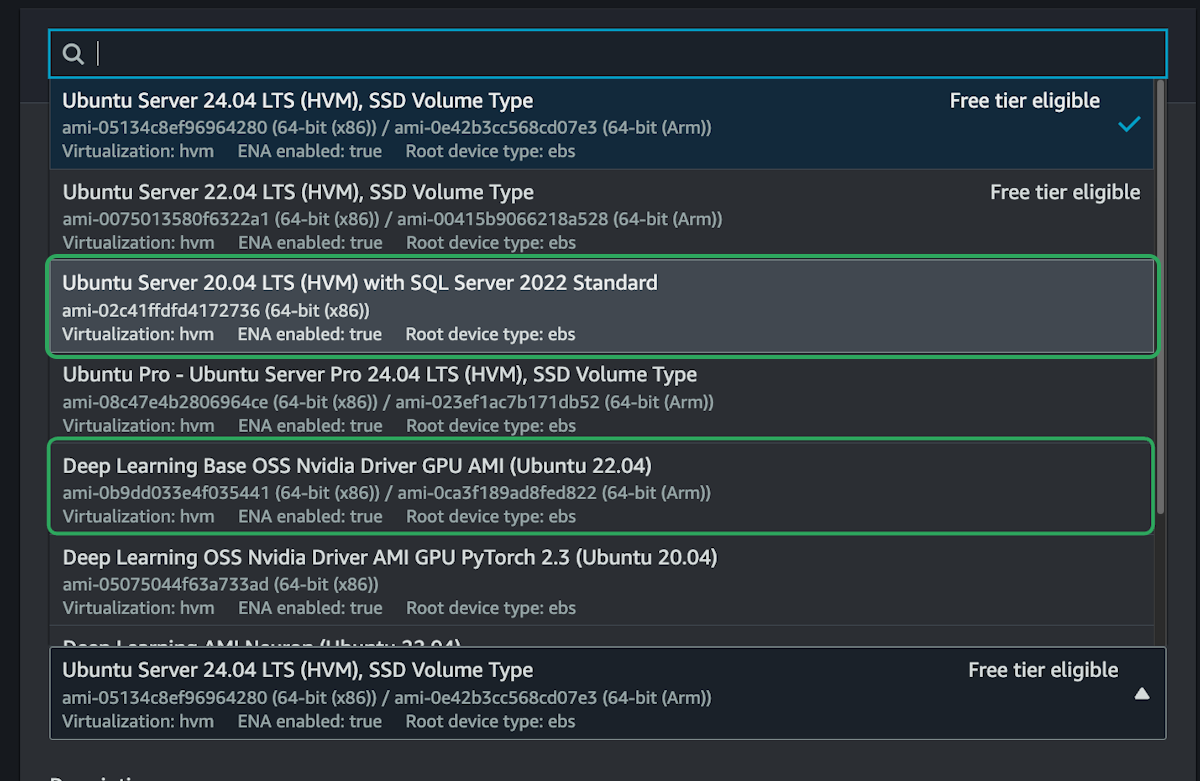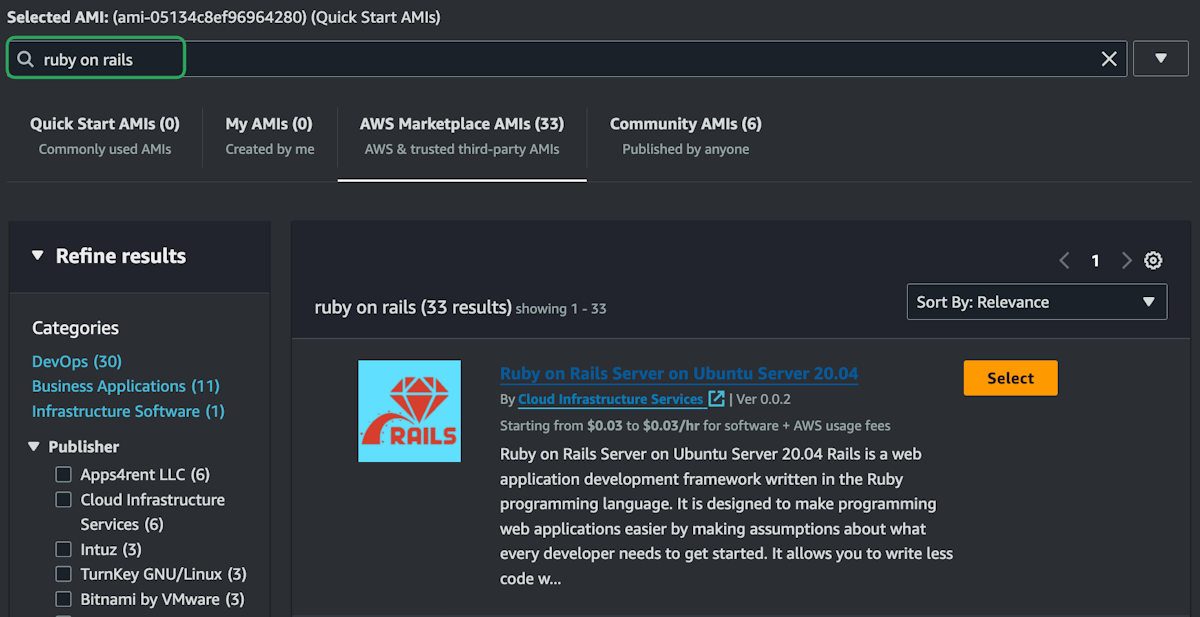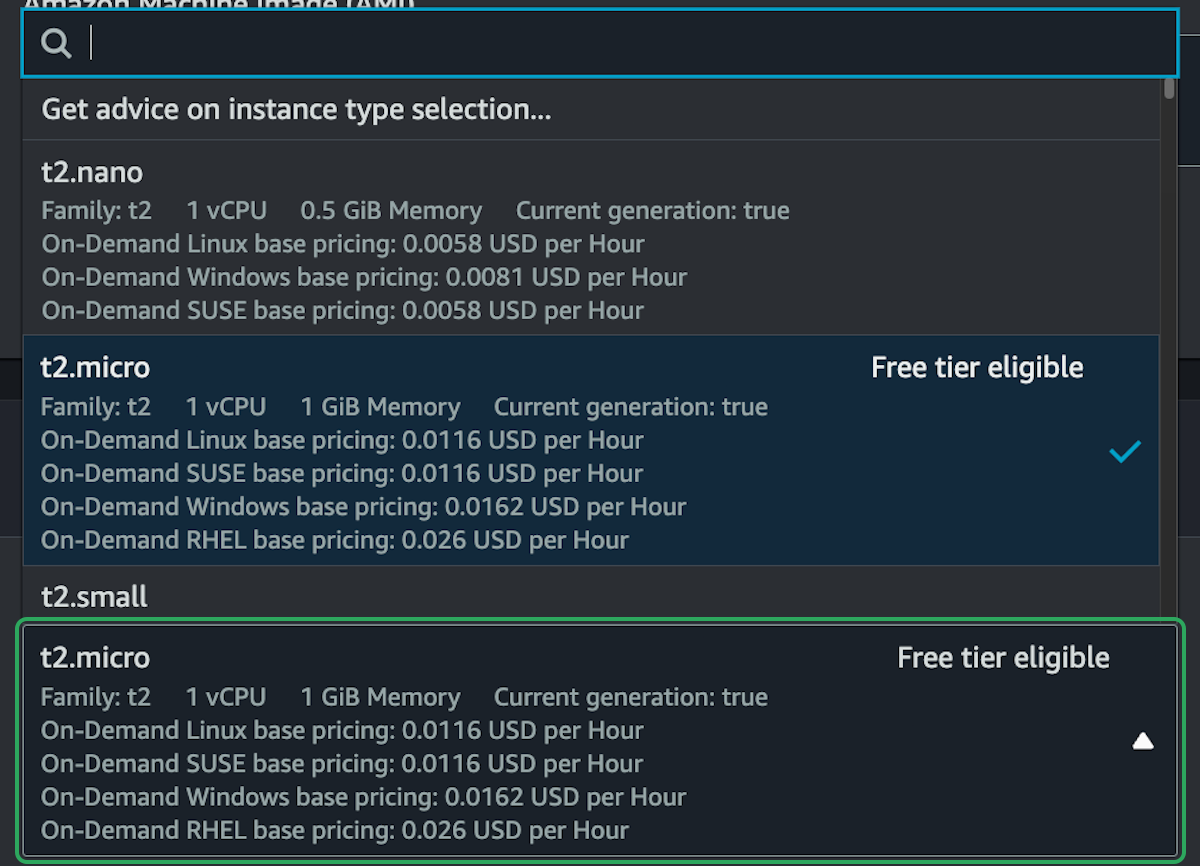EC2 Options in Depth
Before we setup setup a basic EC2 instance, let's take a deeper look at the options we have when configuring our instances.
Some of these topics will be covered in much more details in other parts of the course, but this should give you a good starting point.
Tags
Application and OS Images (AMIs)
This is the base image that you use to launch your EC2 instance. In the quick start section, you can see good operating systems to choose from.
Or we could create our own custom images, with some custom configurations, and deploy instances from those.
We'll get into much more detail about custom images in a later section. For now, let's just start with one of the quick start operating systems.
Linux will always be the cheapest option, and it's what most people use, so we'll really only focus on Linux. However, you can set up a Windows or Mac instance.
Out of all the Linux distros, Ubuntu is probably the most popular, meaning it's easiest to find help online when you run into issues. So we'll use Ubuntu server 24.04 LTS.
However, there are other versions of Linux you can choose from, including Amazon Linux, which is a distribution developed and maintained by AWS specifically for use in cloud environments. This can also be a good choice when starting out, but you won't find this option on other cloud providers.
Instance Types
That may not seem like a lot, because it isn't. It's a small instance that doesn't cost much, around $8.5 USD a month. But even though it's small, it's probably more than you need most of the time.
If you select the dropdown menu, or select compare instance types, you can take a look at over 800 different instance types that you can choose from. Here are two ends of the instance spectrum: