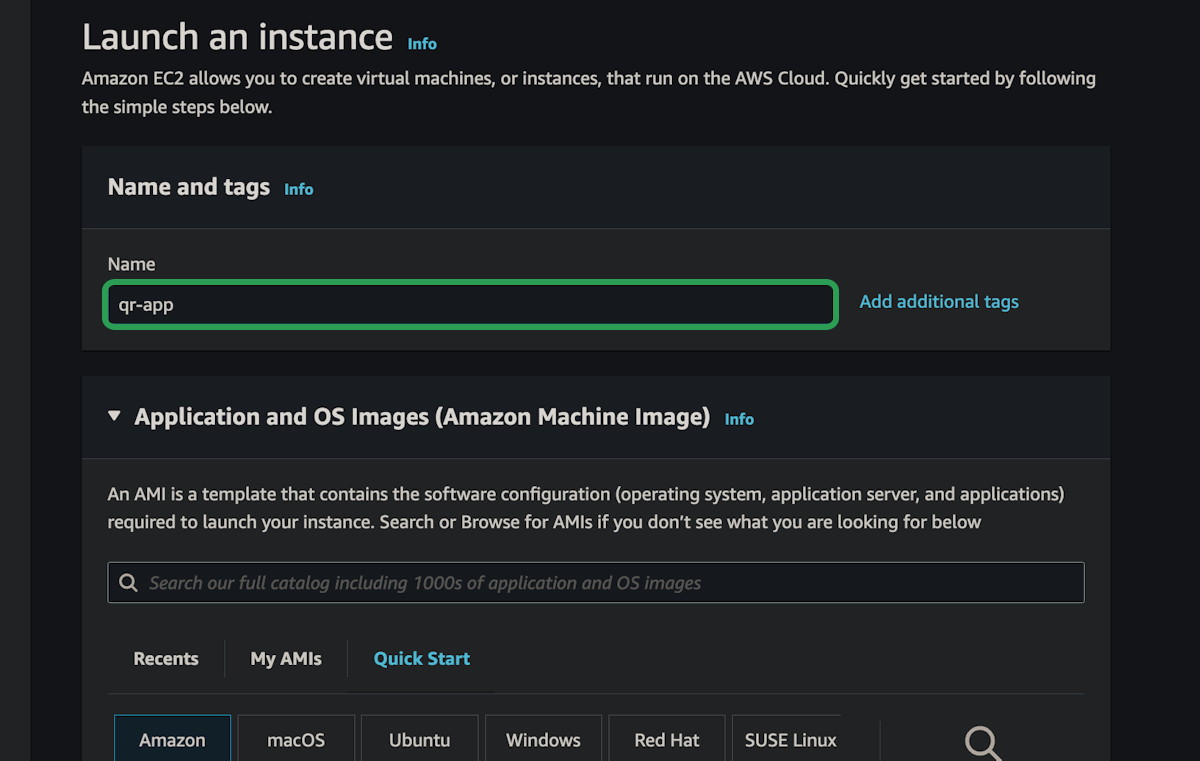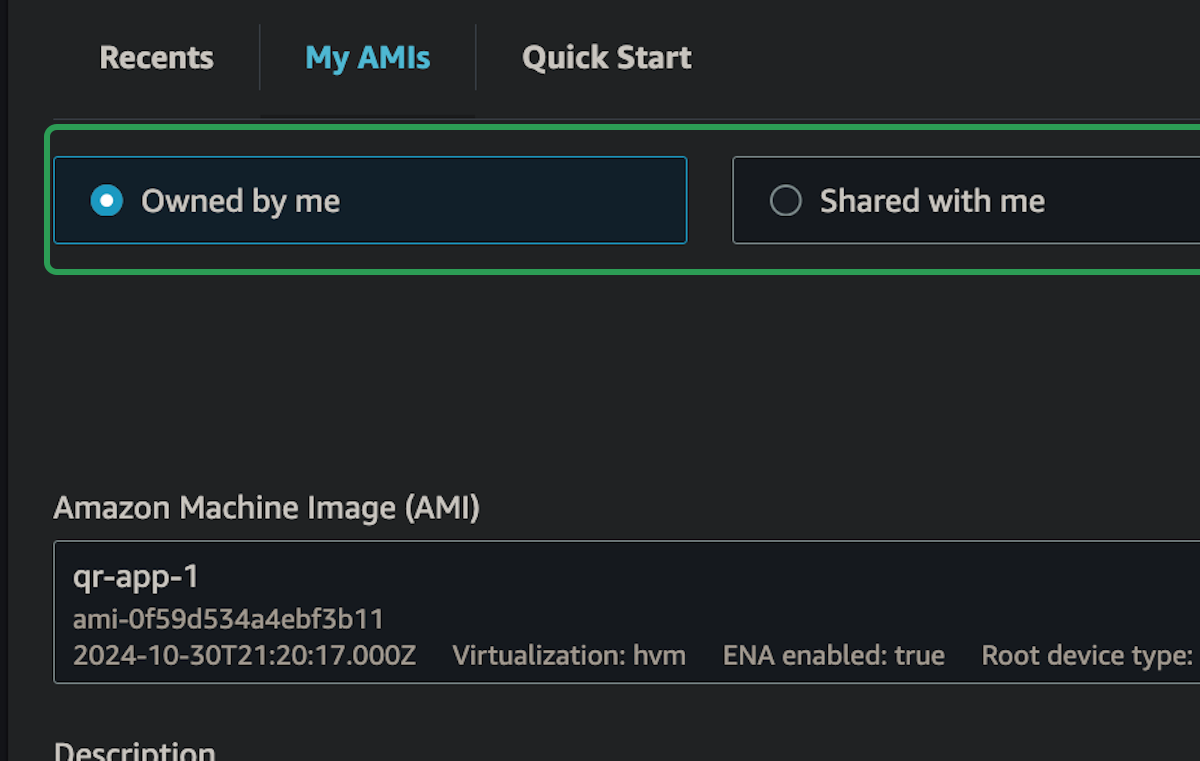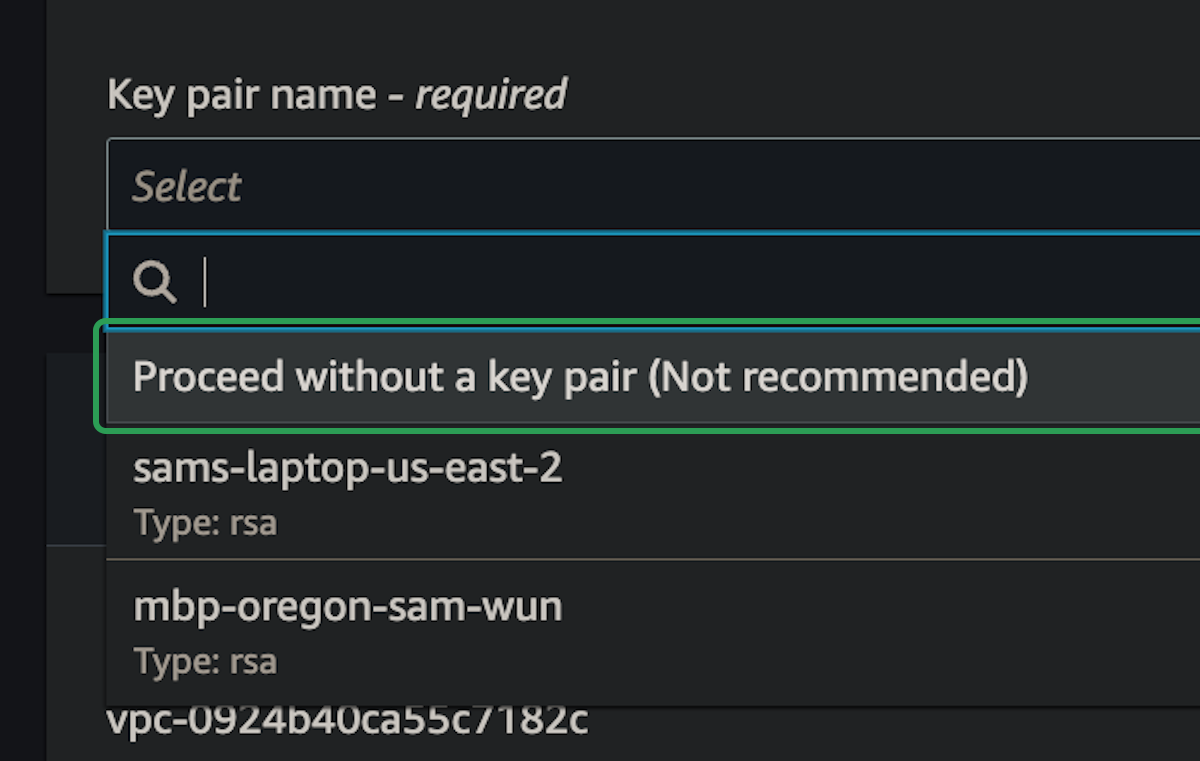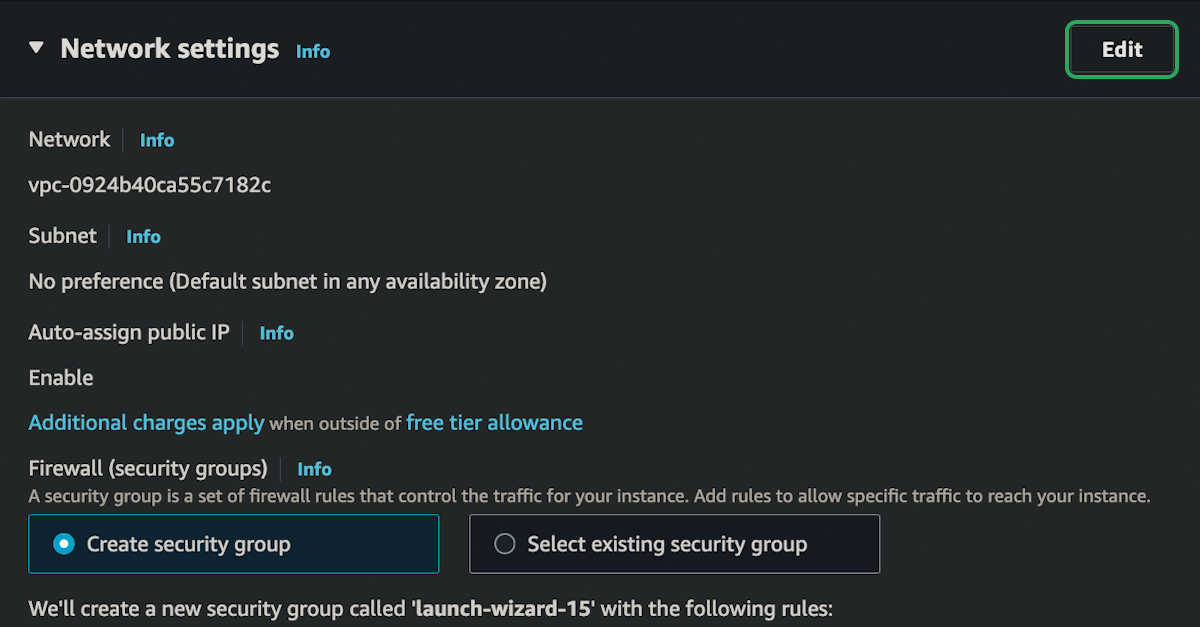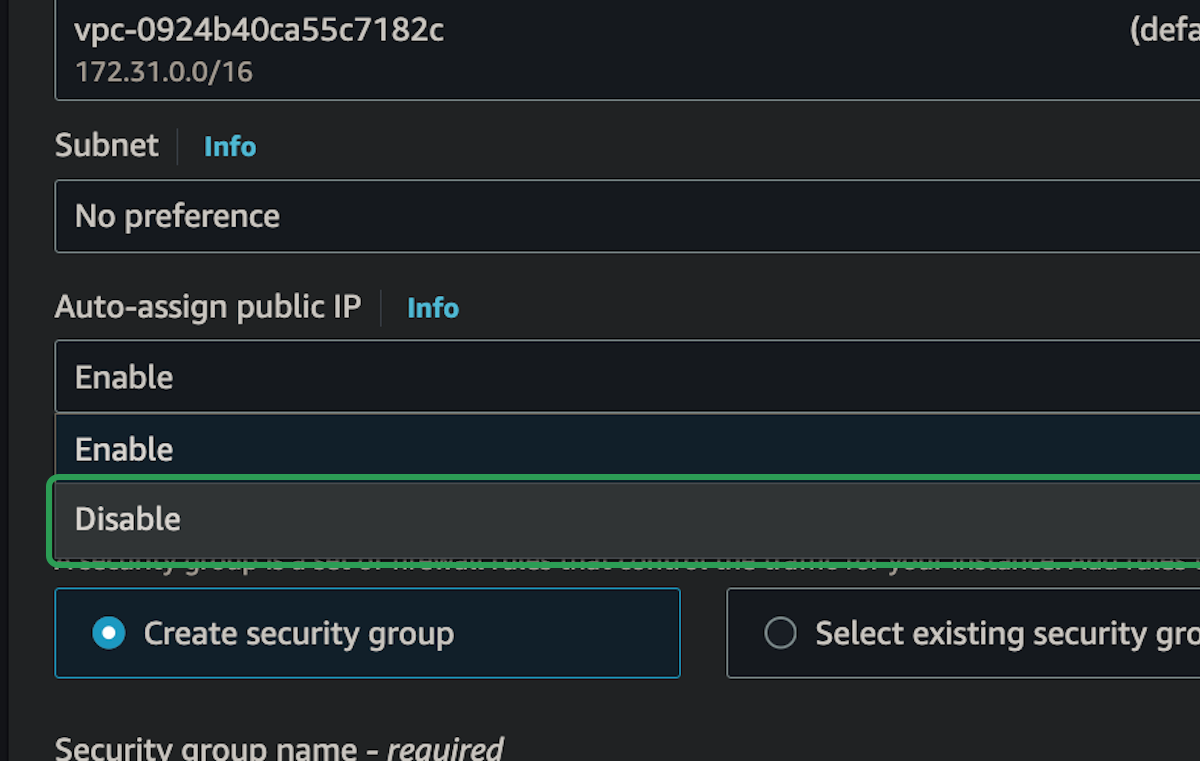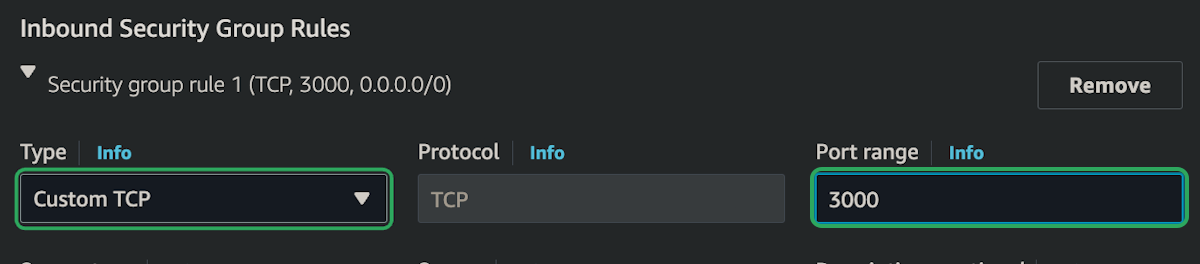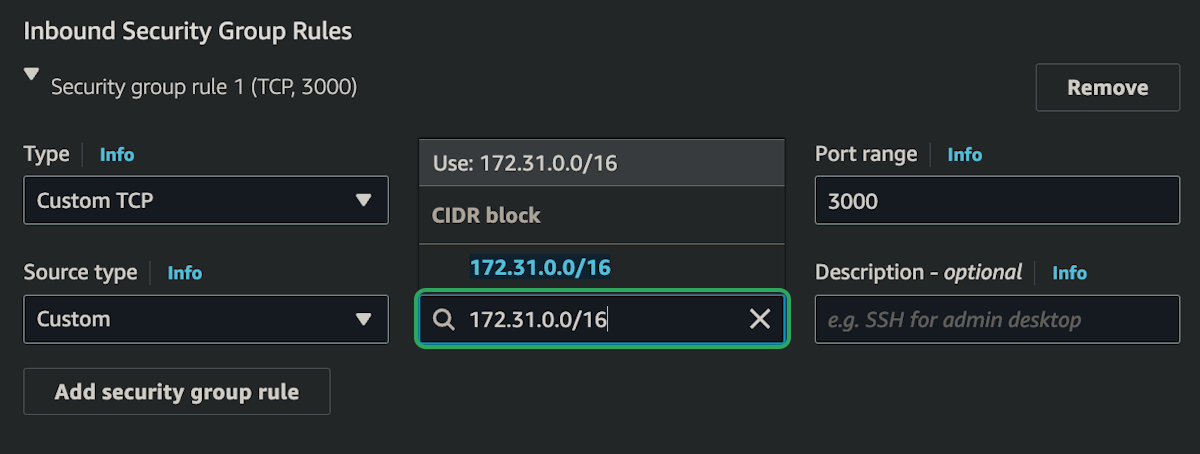Load Balancing
Now it's time to use the AMI to launch some instances and load balance.
Launching Instances
step 1:
step 2:
step 3:
step 4:
step 5:
step 6:
step 7:
This instance will only allow access on port 3000 from within the VPC's private network. We generally want to keep most of the infrastructure as private as possible, and only expose what's necessary.
In this case, we'll expose a load balancer to the public internet, while keeping everything else private.