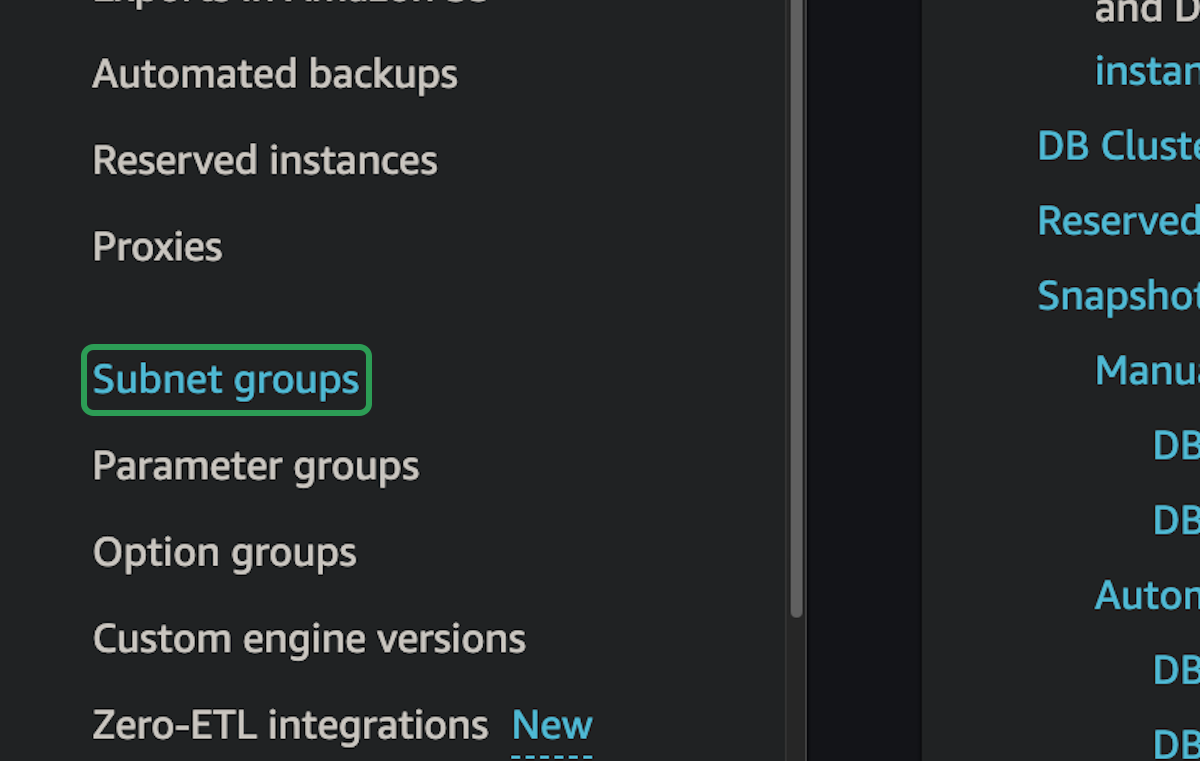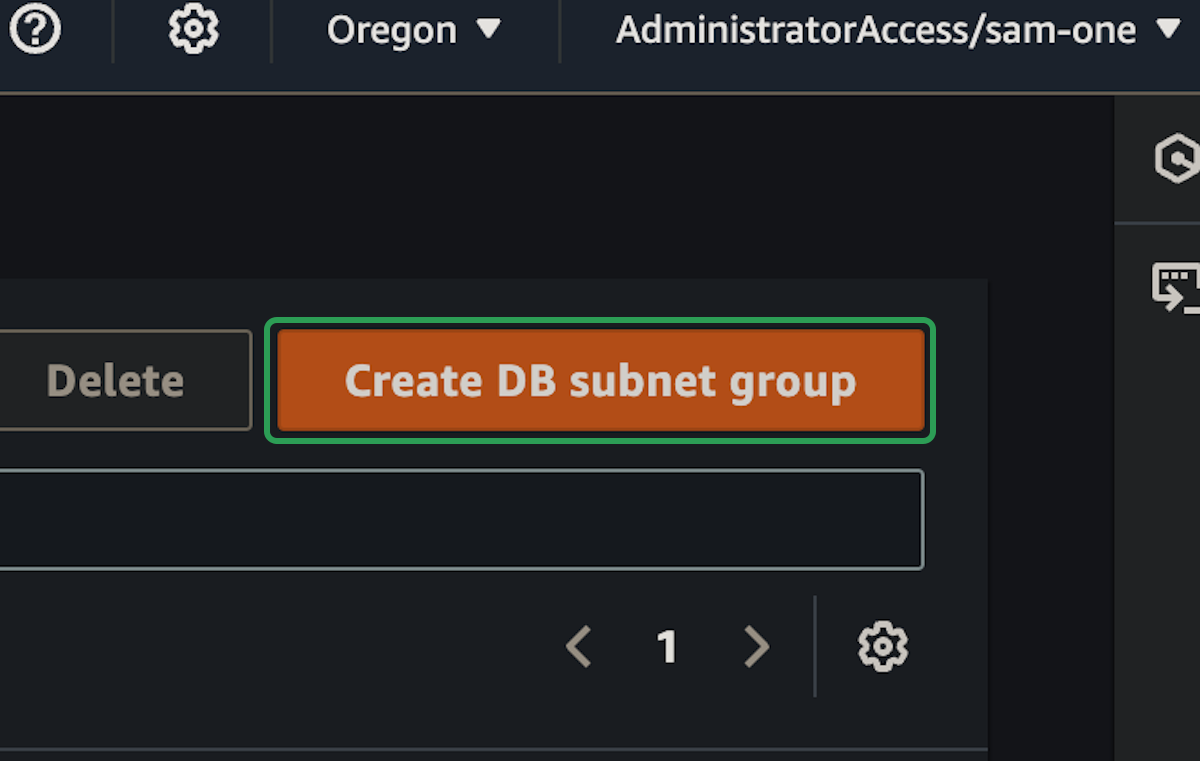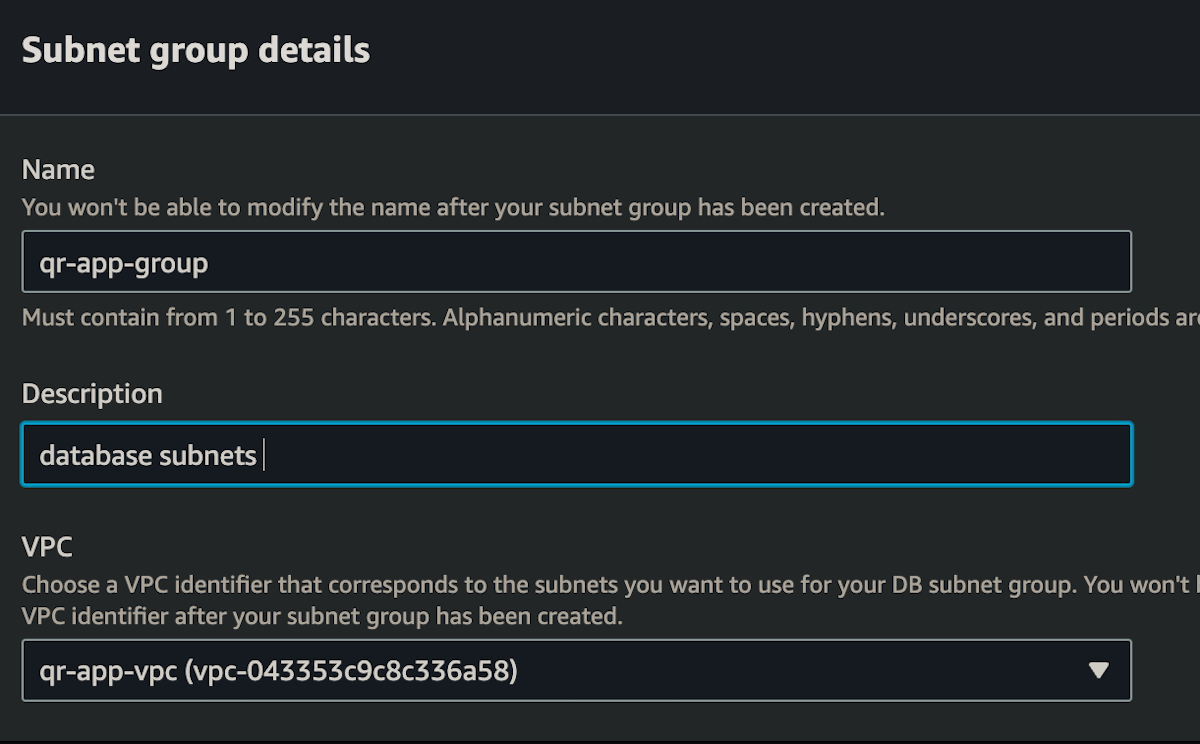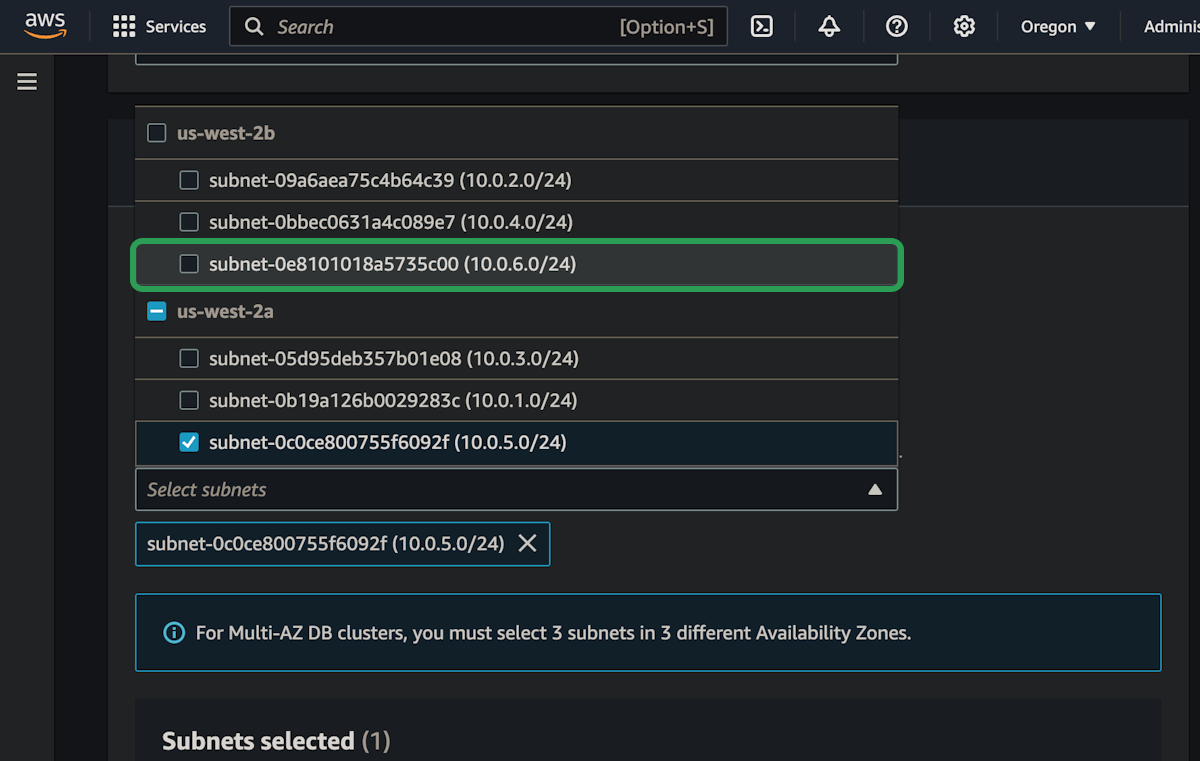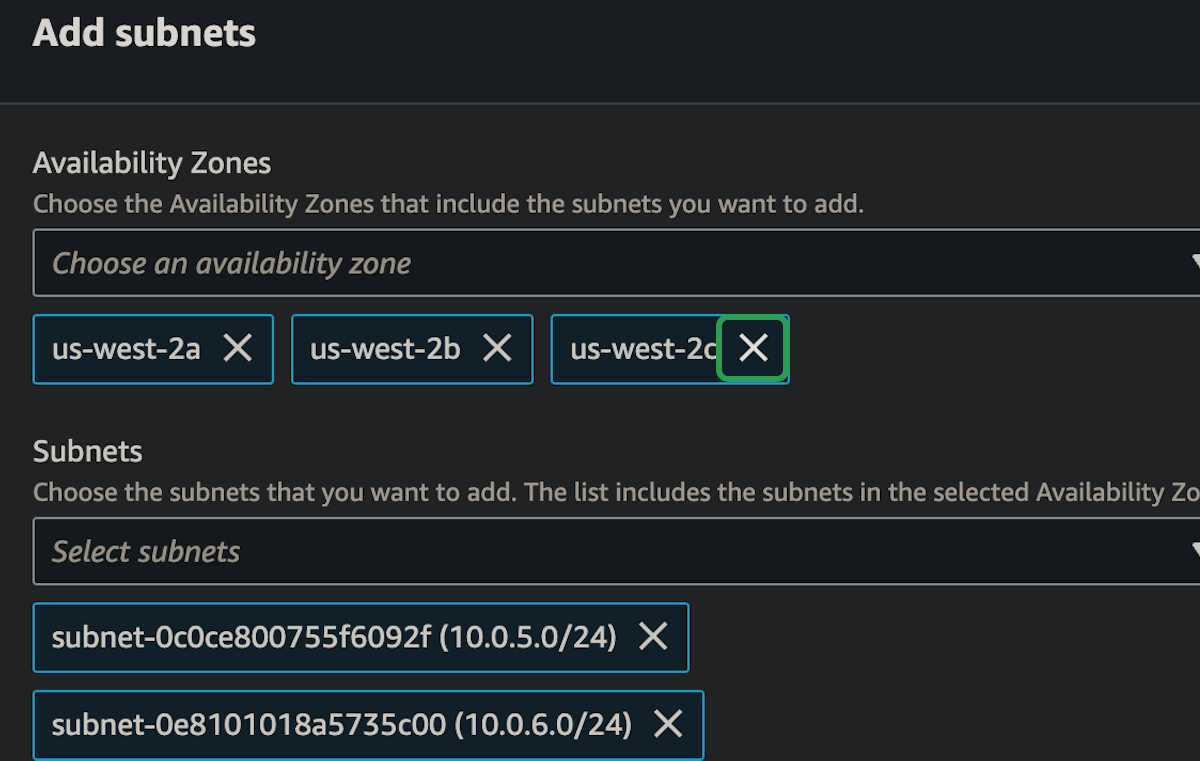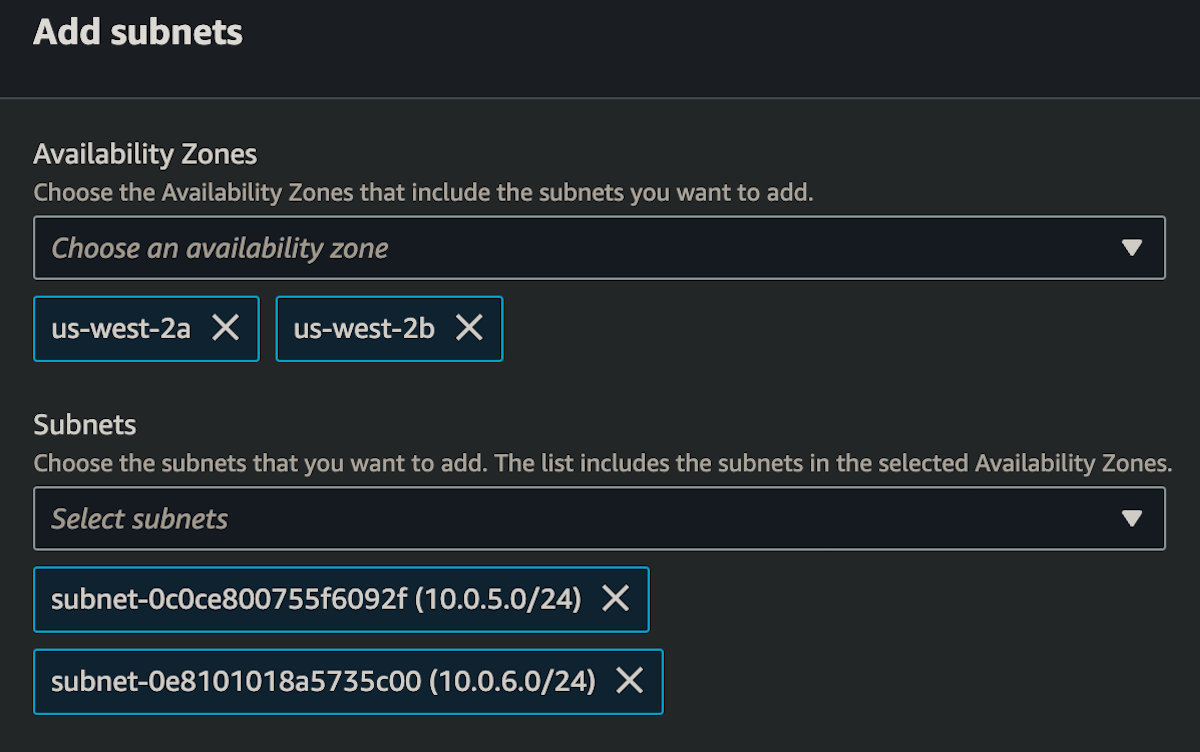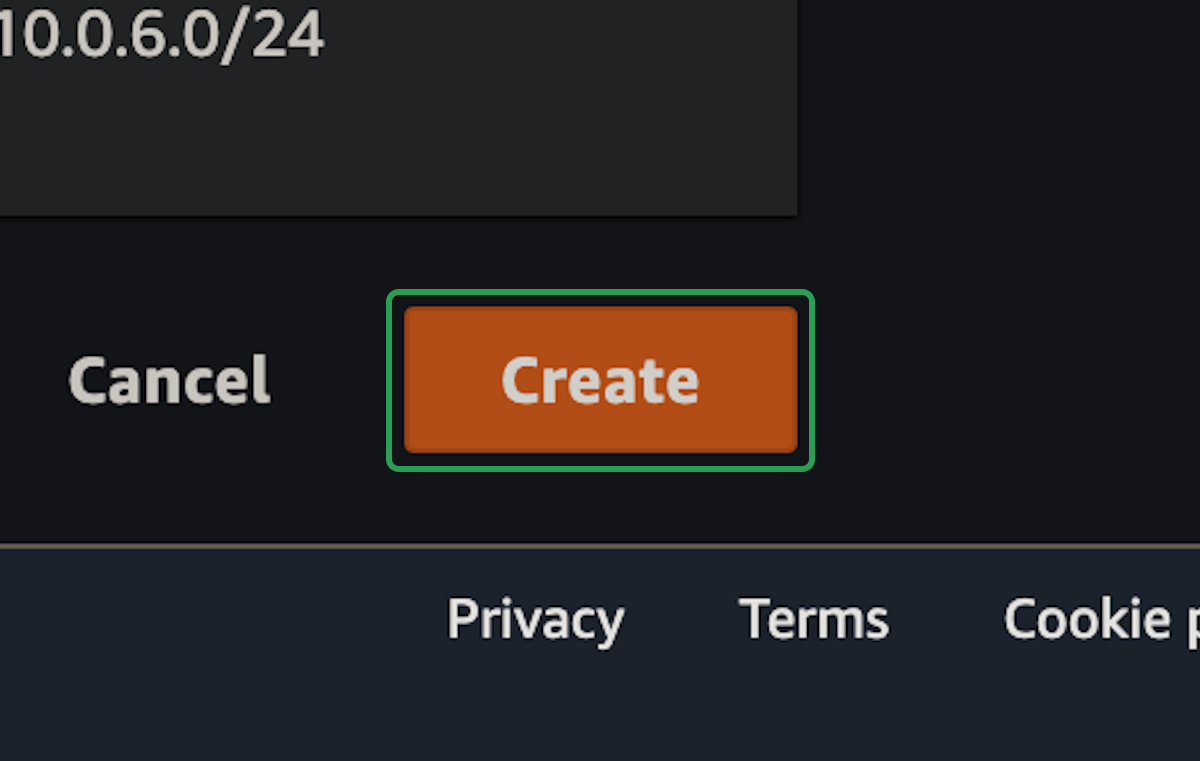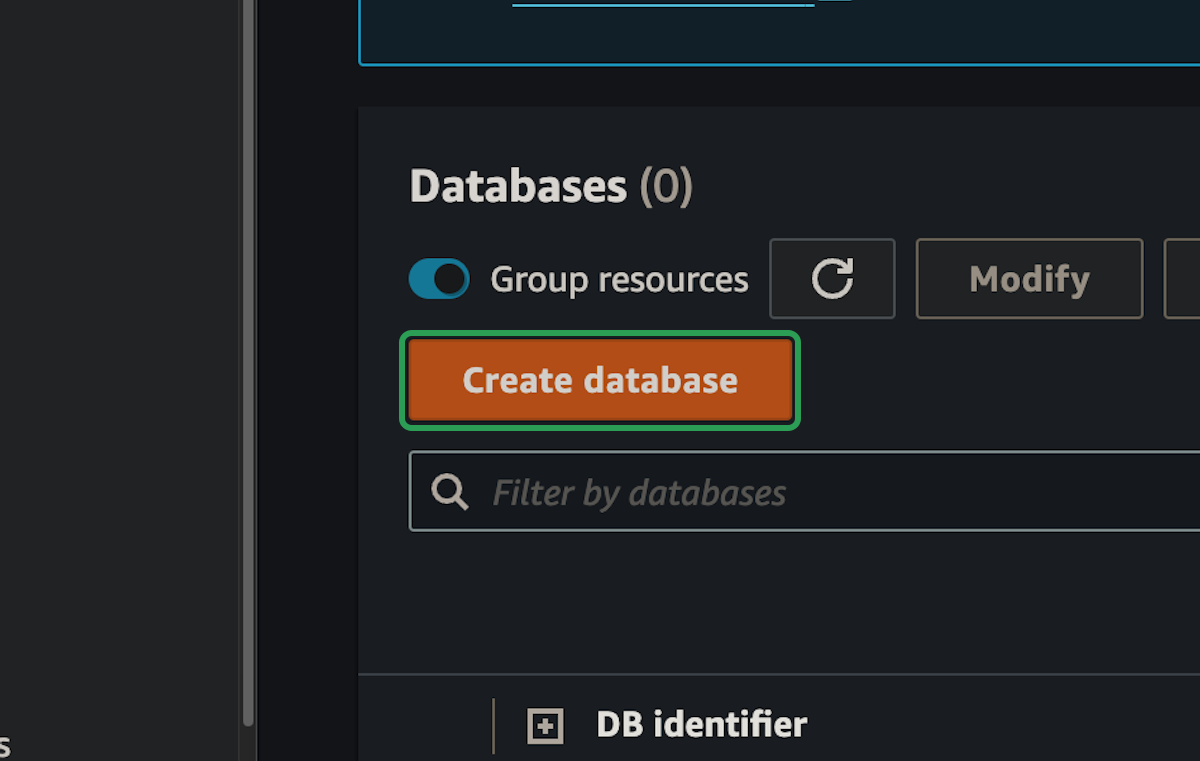RDS Setup
We're going to start setting up the infrastructure on the new VPC starting with the database.
Subnet Group
When we setup a database in RDS, we specify a subnet group instead of just a single subnet. This is so RDS can place and replicate the database within a pre defined selection of subnets instead of just being limited to one.
We're going to start by setting up a custom subnet group for RDS that tells it to use either of the private db subnets for our database.
step 1:
step 2:
step 3:
step 4:
step 5:
step 6:
Database
step 7: