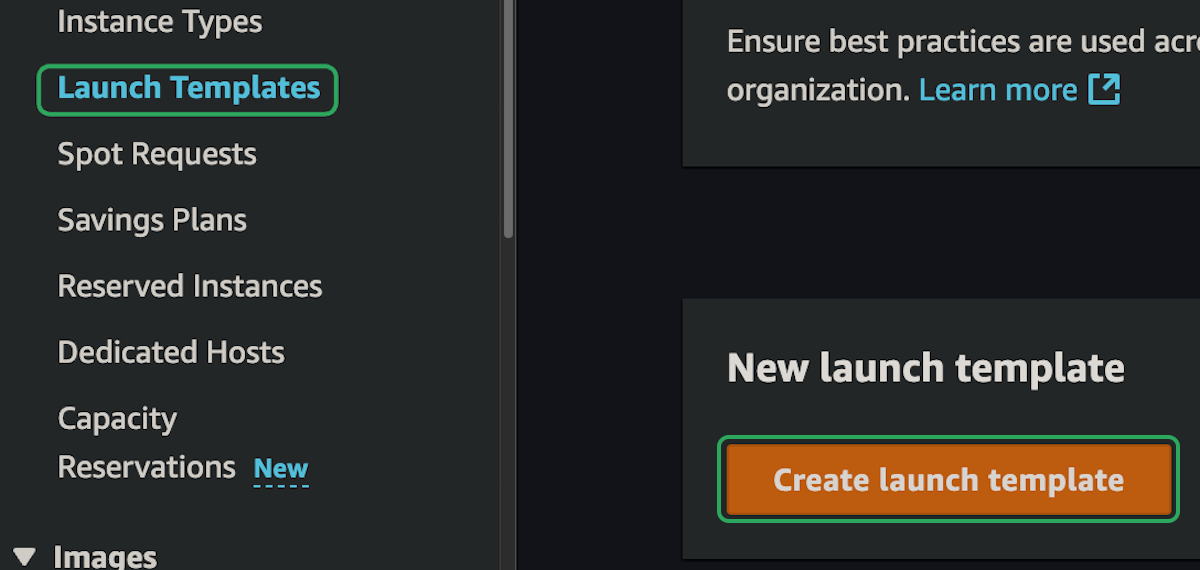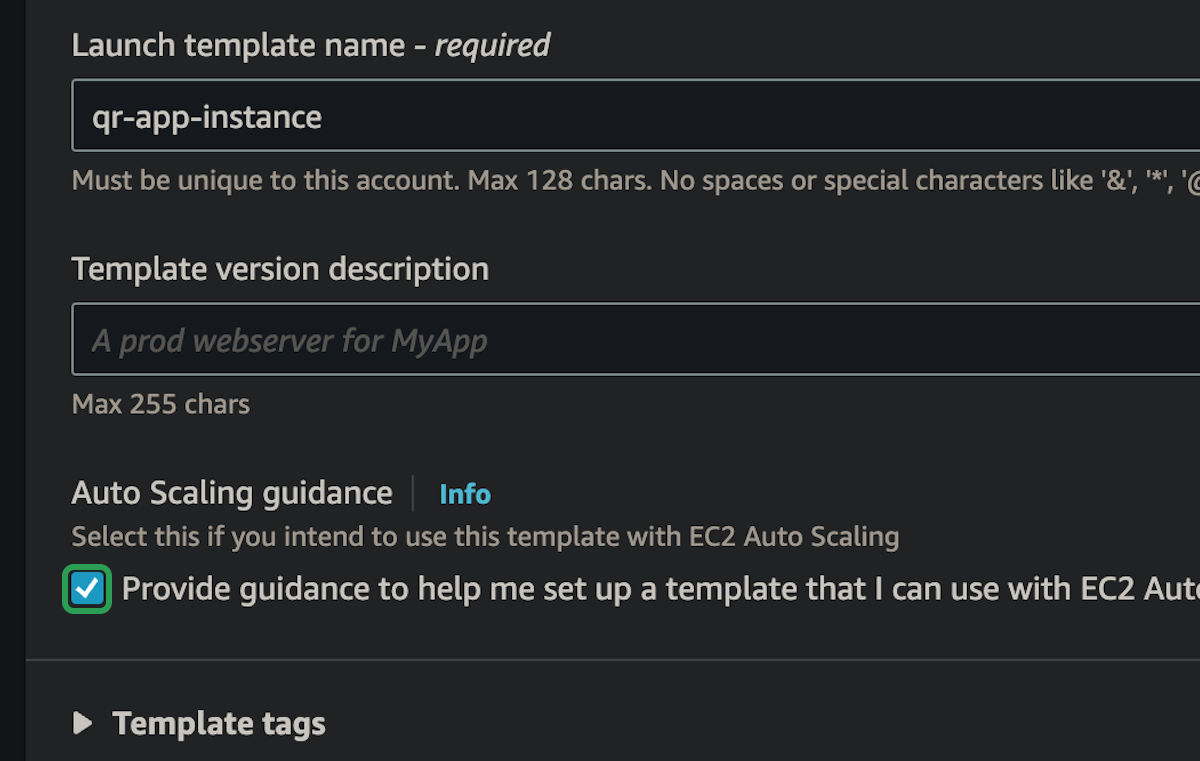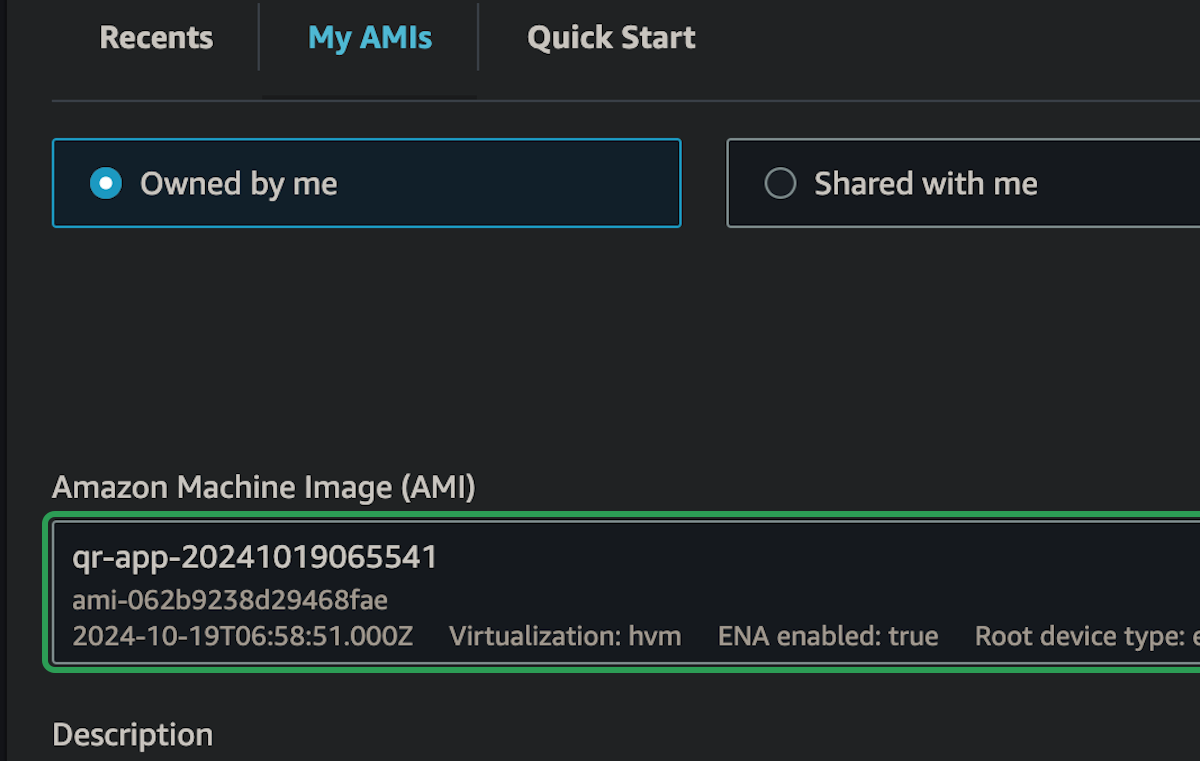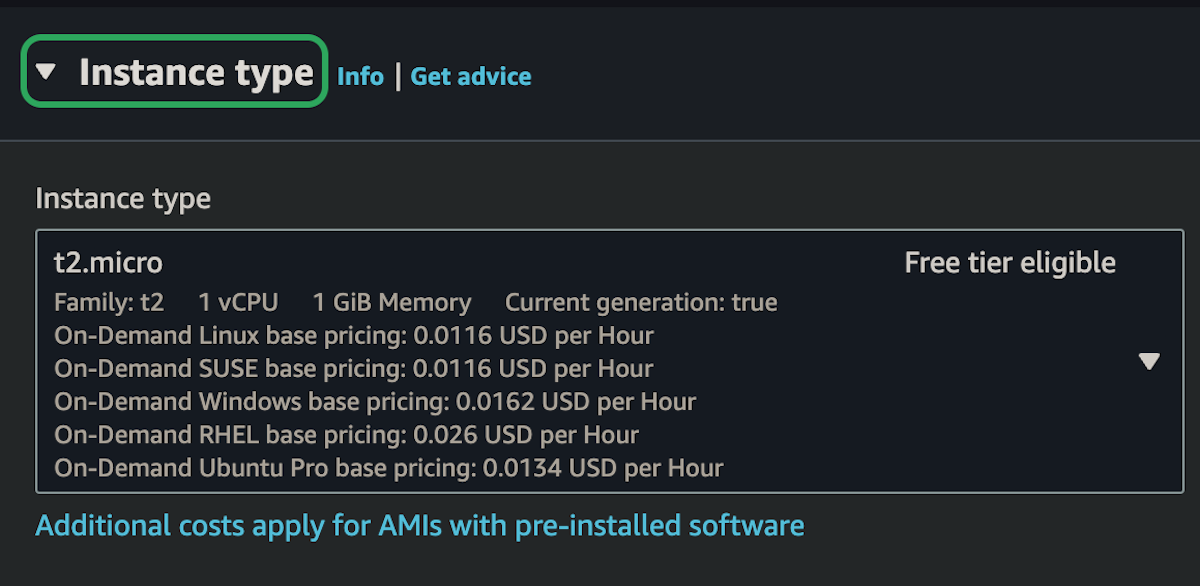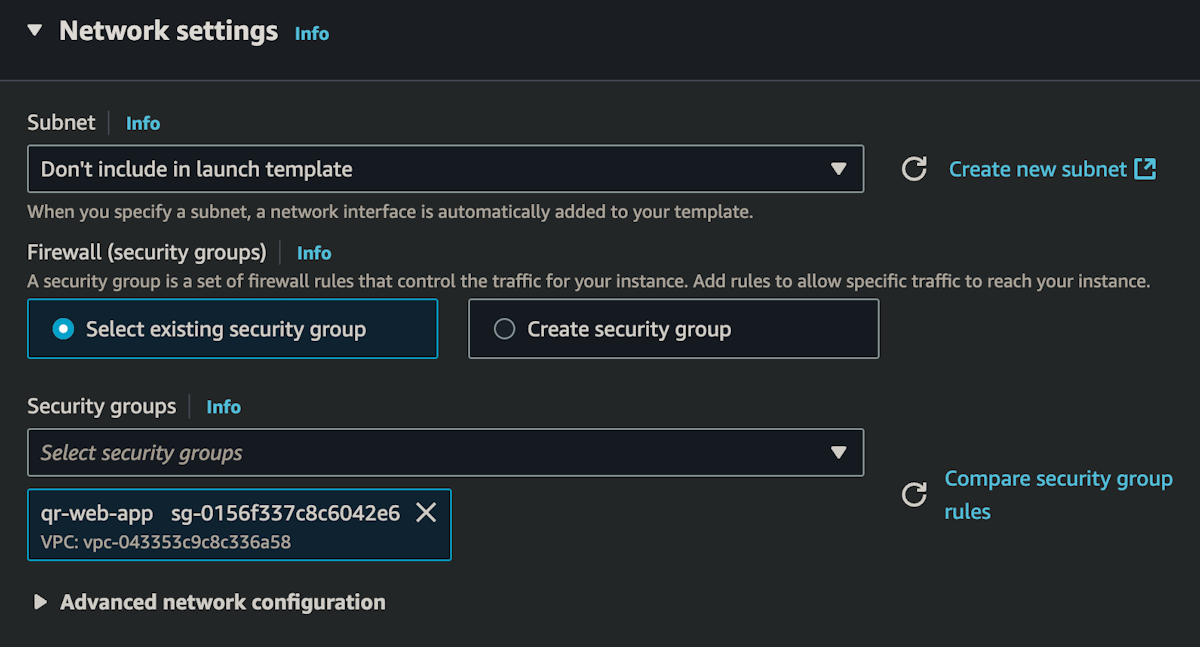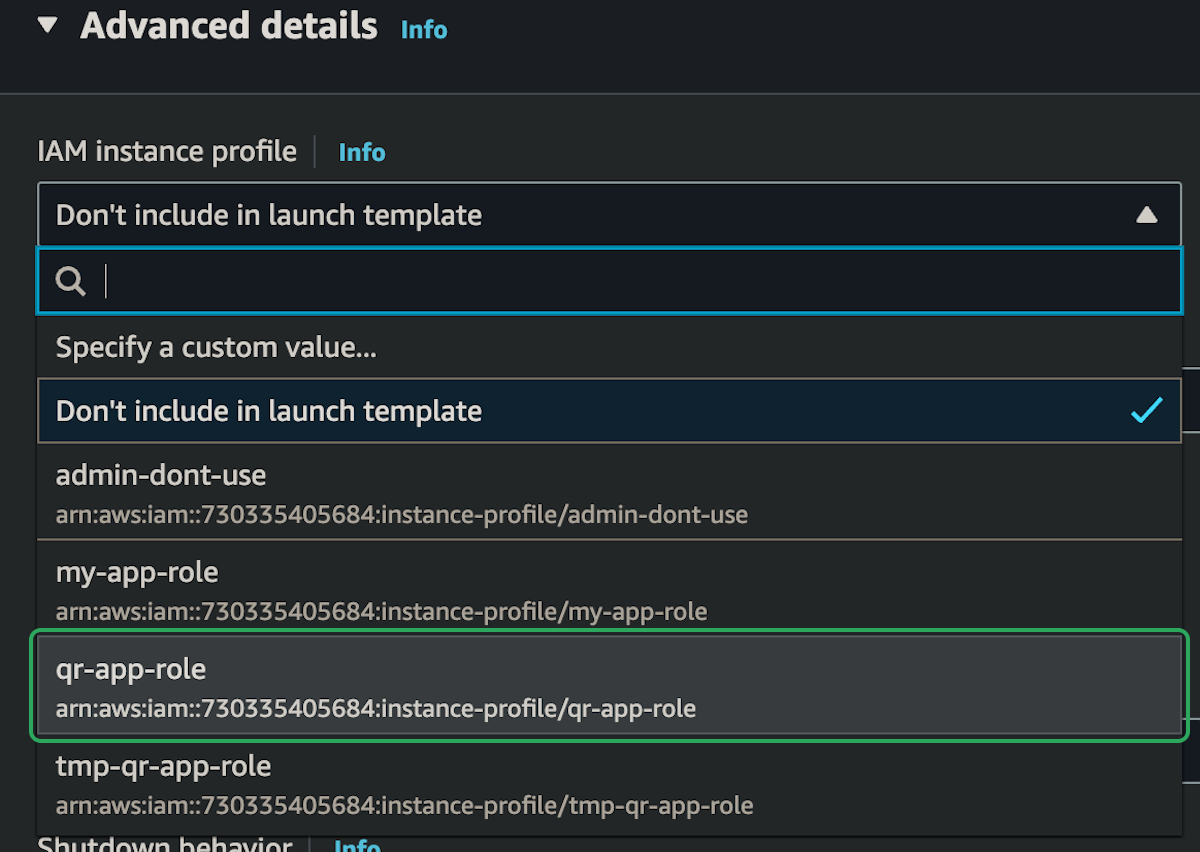Auto Scaling Group
In this part, we will create an auto scaling group that will manage the number of instances that we have running. If the app is being used a lot, then the auto scaling group will add more instances, and if getting used less, it will remove instances for us.
We will also connect this to the load balancer to that we balance the network traffic to any instances that are available in the auto scaling group.
Launch Template
Creating a launch template is very similar to setting up an EC2 instance. Similar options that is: security group, instance type, IAM role, etc. But the launch template is just a template, it doesn't actually create any instances.
Once we have a template, we can use that to create ec2 instances without having to go through all the options every single time.